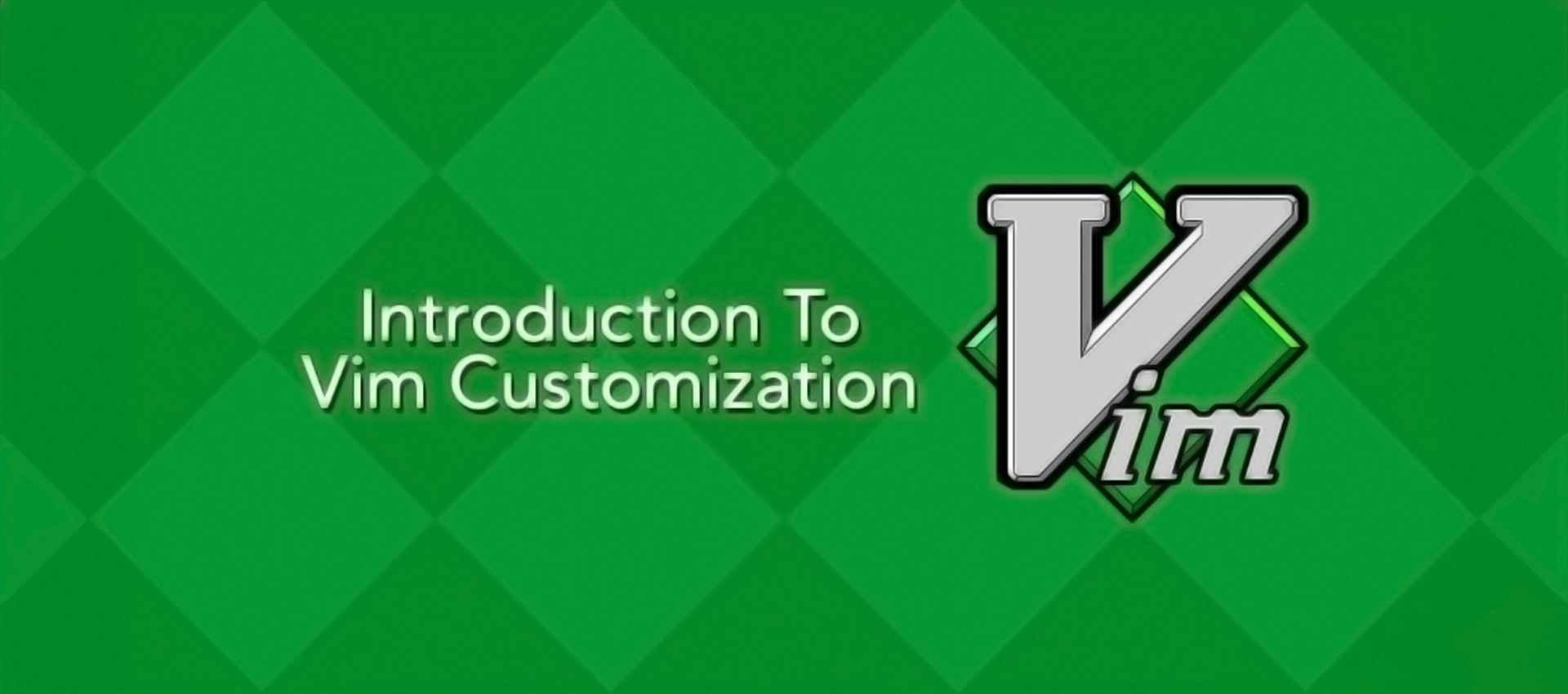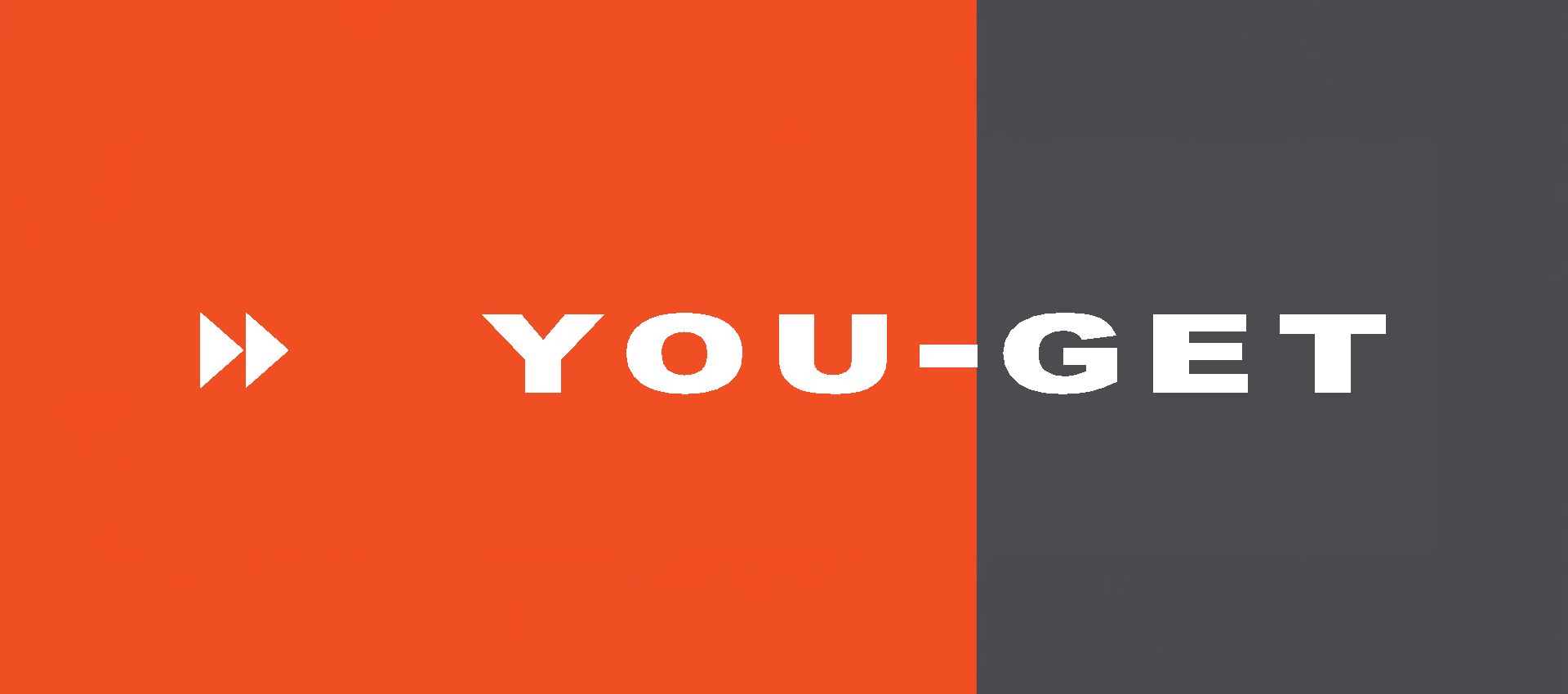Windows Terminal 终端配置
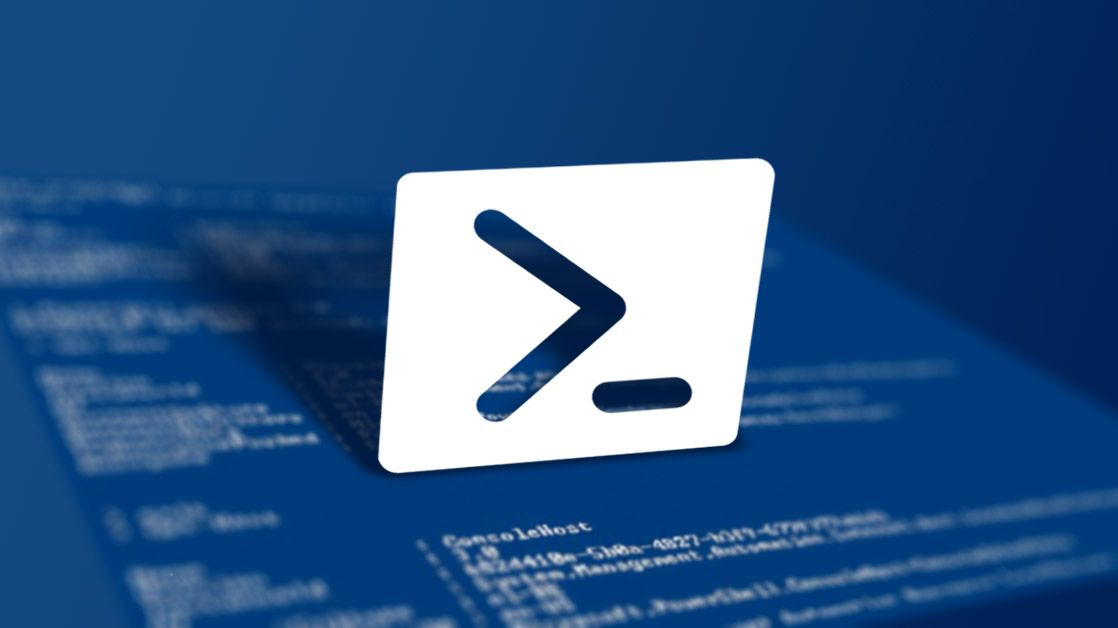
Windows Terminal 终端配置
Ramsayi全部配置
1 | # 自动补全历史命令,逐字补全 |
PowerShell 设置代理
1 | notepad $PROFILE |
使用记事本打开一个文件,在文件中加入上面设置代理的命令,保存关闭即可。
上面的配置文件在 此电脑\文档\WindowsPowerShell 下,文件名为:Microsoft.PowerShell_profile.ps1, 这个文件的内容会在 PowerShell 的每次运行时使用。(注意不要修改文件位置,除非你明白这样操作的目的)
Git 设置代理
不得不说,为终端设置代理主要是为 git 设置全局代理,这里给出单独设置的方法。
1 | git config --global https.proxy http://127.0.0.1:7890 |
这里给出取消设置代理的方法,防止端口需要切换。
1 | git config --global --unset http.proxy |
查看代理
1 | git config --global --get http.proxy |
评论
匿名评论隐私政策