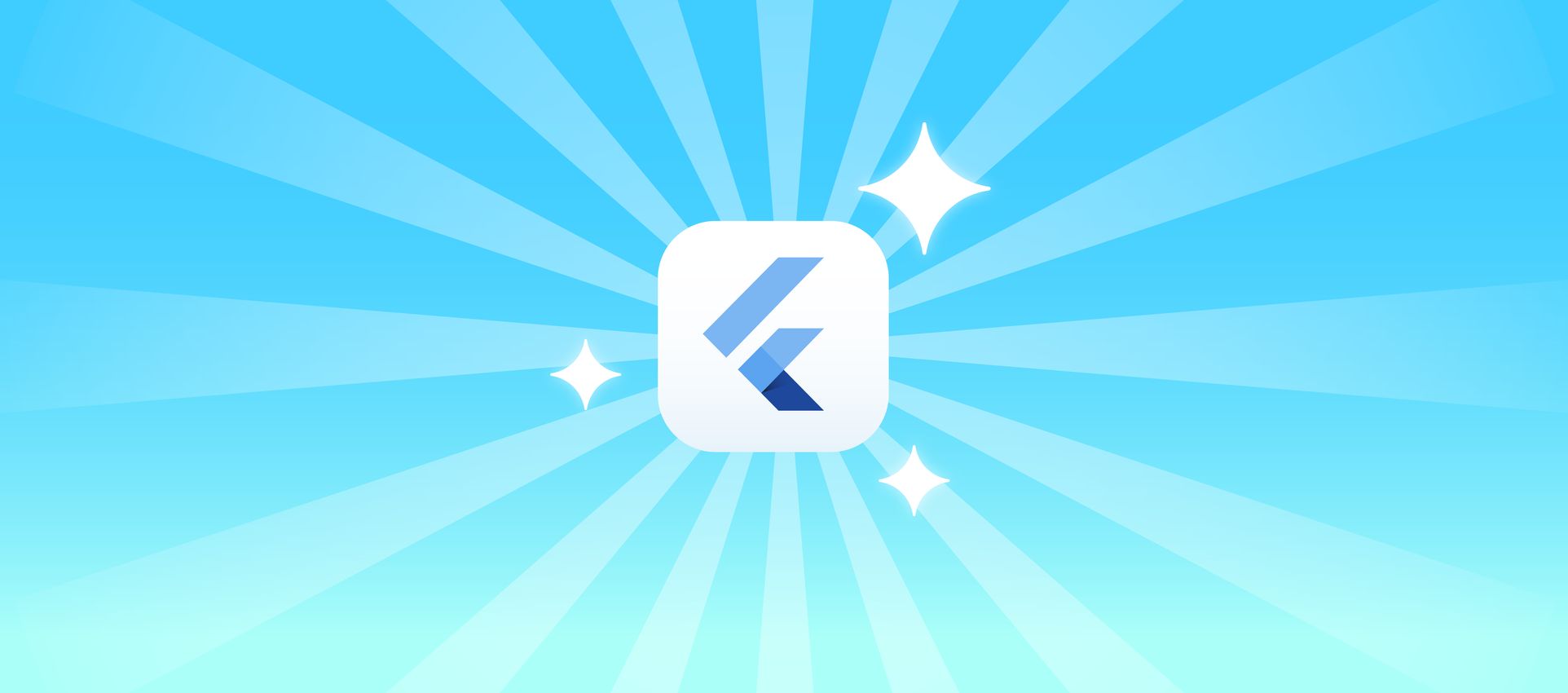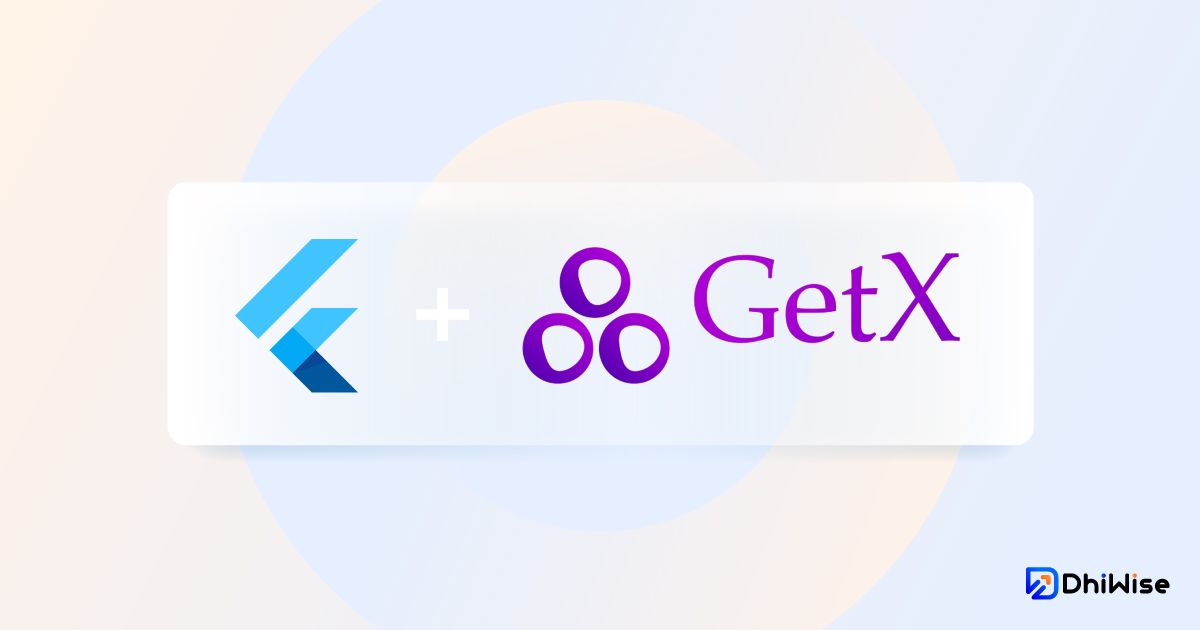4.1 ScreenUtil 配置
按比例适配屏幕
1
2
3
4
5
6
7
8
9
10
11
12
13
14
15
16
17
18
19
20
21
22
23
| import 'package:flutter/material.dart';
import 'package:flutter_screenutil/flutter_screenutil.dart';
class ViewScreenPape extends StatelessWidget {
const ViewScreenPape({Key? key}) : super(key: key);
@override
Widget build(BuildContext context) {
return Scaffold(
body: Container(
width: 100.w,
height: 100.w,
color: Colors.amber,
child: Text(
"我是文字",
style: TextStyle(
fontSize: 20.sp,
),
),
),
);
}
}
|


可以发现这个方案是按设备尺寸进行按比例适配
适配宽高和字体,这种方式用在非极端情况可以,
如果超长超高设备屏幕,需要媒体查询,就行优化交互显示。
实现步骤:
第 1 步:安装包 flutter_screenutil
执行
1
| flutter pub add flutter_screenutil
|
最后:顶层包裹
注意配置下你的设计稿中设备的尺寸
lib/main.dart
1
2
3
4
5
6
7
8
9
10
11
12
13
14
15
16
17
18
19
20
21
22
23
24
25
26
27
28
29
30
31
32
33
| @override
Widget build(BuildContext context) {
return ScreenUtilInit(
designSize: const Size(414, 896),
splitScreenMode: false,
minTextAdapt: false,
builder: (context, child) {
return GetMaterialApp(
title: 'Flutter Demo',
theme: ConfigService.to.isDarkModel ? AppTheme.dark : AppTheme.light,
initialRoute: RouteNames.stylesStylesIndex,
getPages: RoutePages.list,
navigatorObservers: [RoutePages.observer],
builder: (context, widget) {
return MediaQuery(
data: MediaQuery.of(context).copyWith(textScaleFactor: 1.0),
child: widget!,
);
},
debugShowCheckedModeBanner: false,
);
},
);
}
|
builder 中的处理是可选的
提交代码到 git