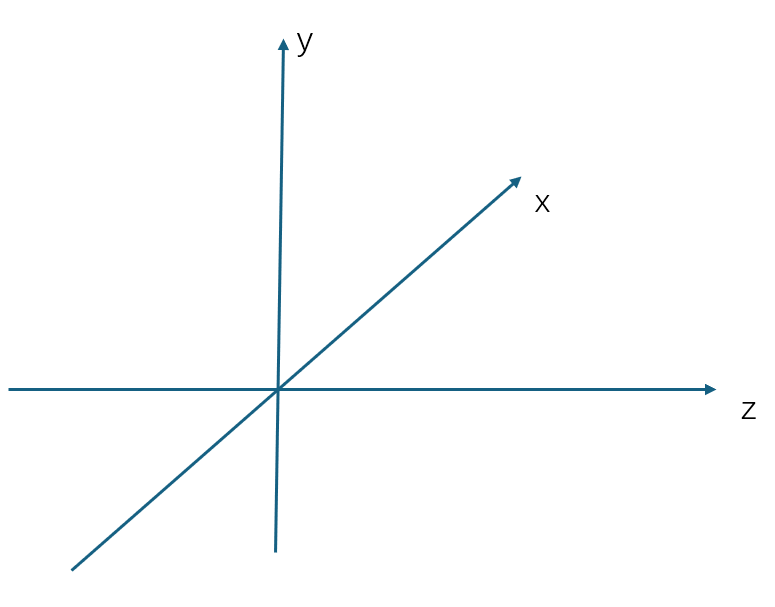打造第一个Cesium应用
将node_modules\cesium\Build\Cesium中的Assets、ThirdParty、Widgets、Workers复制到public,将Widgets复制到src
1
2
3
4
5
6
7
8
9
10
11
12
13
14
15
16
17
18
19
20
21
22
23
24
25
26
27
28
29
| <script setup>
import * as Cesium from 'cesium'
import './Widgets/widgets.css'
import { onMounted } from 'vue'
// 设置静态资源路径
window.CESIUM_BASE_URL = '/'
onMounted(() => {
const viewer = new Cesium.Viewer('cesiumContainer', {})
})
</script>
<template>
<div id="cesiumContainer" ref="cesiumContainer"></div>
</template>
<style scoped>
* {
margin: 0;
padding: 0;
}
#cesiumContainer {
width: 100vw;
height: 100vh;
}
</style>
|
Cesium基础设置
设置Token
1
| Cesium.Ion.defaultAccessToken = 'mytoken'
|
隐藏Logo
1
| viewer.cesiumWidget.creditContainer.style.display = 'none'
|
隐藏控制台报错
1
2
3
| const viewer = new Cesium.Viewer('cesiumContainer', {
infoBox: false,
})
|
默认视角
1
| Cesium.Camera.DEFAULT_VIEW_RECTANGLE = Cesium.Rectangle.fromDegrees(73.66, 3.88, 135.05, 53.55)
|
Viewer查看器详细讲解
1
2
3
4
5
6
7
8
9
| infoBox: false,
geocoder: false,
homeButton: false,
sceneModePicker: false,
baseLayerPicker: false,
navigationHelpButton: false,
animation: false,
timeline: false,
fullscreenButton: false,
|
Cesium天空盒
1
2
3
4
5
6
7
8
9
10
11
|
skyBox: new Cesium.SkyBox({
sources: {
positiveX: './texture/sky/px.jpg',
negativeX: './texture/sky/nx.jpg',
positiveY: './texture/sky/ny.jpg',
negativeY: './texture/sky/py.jpg',
positiveZ: './texture/sky/pz.jpg',
negativeZ: './texture/sky/nz.jpg',
},
}),
|
Cesium自定义地图与地图叠加
viewer里面的各项参数
https://cesium.com/learn/ion-sdk/ref-doc/Viewer.html?classFilter=viewer
异步加载地图
https://cesium.com/learn/ion-sdk/ref-doc/global.html?classFilter=createWorldImageryAsync#createWorldImageryAsync
1
| imageryProvider: await Cesium.createWorldImageryAsync(),
|
官方文档里的一种加载地图方法
https://cesium.com/learn/ion-sdk/ref-doc/ArcGisMapServerImageryProvider.html?classFilter=imageryprovider
1
2
3
4
5
6
7
8
9
10
11
12
13
14
15
16
17
18
19
20
21
22
23
24
25
26
27
28
29
30
31
32
33
34
35
| baseLayer: new Cesium.ImageryLayer(
new Cesium.WebMapTileServiceImageryProvider({
url: 'http://t0.tianditu.gov.cn/img_w/wmts?tk=0538fcef2829bb9ab47ec5b98a56ddf6',
layer: 'img',
style: 'default',
format: 'tiles',
tileMatrixSetID: 'GoogleMapsCompatible',
}),
),
baseLayer: new Cesium.ImageryLayer(
new Cesium.WebMapTileServiceImageryProvider({
url: 'http://t0.tianditu.gov.cn/vec_w/wmts?tk=0538fcef2829bb9ab47ec5b98a56ddf6',
layer: 'vec',
style: 'default',
format: 'tiles',
tileMatrixSetID: 'GoogleMapsCompatible',
}),
),
baseLayer: new Cesium.ImageryLayer(
new Cesium.OpenStreetMapImageryProvider({
url: 'https://tile.openstreetmap.org/',
}),
),
baseLayer: new Cesium.ImageryLayer(
new Cesium.UrlTemplateImageryProvider({
url: 'https://webst02.is.autonavi.com/appmaptile?style=6&x={x}&y={y}&z={z}',
layer: 'amap',
style: 'default',
format: 'image/jpeg',
tileMatrixSetID: 'GoogleMapsCompatible',
}),
),
|
地图叠加
https://cesium.com/learn/ion-sdk/ref-doc/ImageryLayer.html?classFilter=imagery
1
2
3
4
5
6
7
8
9
10
| var imageryLayers = viewer.imageryLayers
var layer = imageryLayers.addImageryProvider(
new Cesium.WebMapTileServiceImageryProvider({
url: 'http://t0.tianditu.gov.cn/vec_w/wmts?tk=0538fcef2829bb9ab47ec5b98a56ddf6',
layer: 'vec',
style: 'default',
format: 'tiles',
tileMatrixSetID: 'GoogleMapsCompatible',
}),
)
|
添加地形与添加自定义地形
默认地形数据
1
2
3
4
| terrainProvider: await Cesium.createWorldTerrainAsync({
requestWaterMask: true,
requestVertexNormals: true
}),
|
自定义地形需要安装cesiumlab,然后处理dem数据
1
2
3
4
5
6
7
| terrainProvider: await Cesium.CesiumTerrainProvider.fromUrl(
'./terrains/gz',
{
requestWaterMask: true,
requestVertexNormals: true,
}
)
|
坐标系与坐标系数值转换
- 屏幕坐标系,二维笛卡尔坐标系,Cartesian2类型
- 地理坐标系,WGS84坐标系,Cartographic类型,经度,纬度,高度
- 笛卡尔空间直角坐标系,Cartesian3类型
角度转弧度
1
| const radians = Cesium.Math.toRadians(30)
|
弧度转角度
1
| const degrees = Cesium.Math.toDegrees(2 * Math.PI)
|
将经纬度转换为笛卡尔坐标
1
| const cartesian = Cesium.Cartesian3.fromDegrees(114.057865, 22.543094, 300)
|
将笛卡尔坐标转换为经纬度
1
| const cartographic = Cesium.Cartographic.fromCartesian(cartesian)
|
相机的方向和位置
setview瞬间移动到指定位置
1
2
3
4
5
6
7
8
9
10
| const tiananmen = Cesium.Cartesian3.fromDegrees(116.407395, 39.904211, 1000);
viewer.camera.setView({
destination: tiananmen
orientation: {
heading: Cesium.Math.toRadians(0),
pitch: Cesium.Math.toRadians(-90),
roll: 0.0
}
});
|

相机动画与相机动态交互
飞到指定位置
1
2
3
4
5
6
7
8
9
| viewer.camera.flyTo({
destination: tiananmen,
orientation: {
heading: Cesium.Math.toRadians(0),
pitch: Cesium.Math.toRadians(-45),
roll: 0
}
})
|
通过按键控制相机移动
1
2
3
4
5
6
7
8
9
10
11
12
13
14
15
16
17
18
19
20
21
22
23
24
25
26
| document.addEventListener('keydown', (e) => {
const height = viewer.camera.positionCartographic.height
const moveRate = height / 20
if (e.key === 'w') {
viewer.camera.moveForward(moveRate)
} else if (e.key === 's') {
viewer.camera.moveBackward(moveRate)
} else if (e.key === 'a') {
viewer.camera.moveLeft(moveRate)
} else if (e.key === 'd') {
viewer.camera.moveRight(moveRate)
} else if (e.key === 'ArrowLeft') {
viewer.camera.lookLeft(Cesium.Math.toRadians(1))
} else if (e.key === 'ArrowRight') {
viewer.camera.lookRight(Cesium.Math.toRadians(1))
} else if (e.key === 'ArrowUp') {
viewer.camera.lookUp(Cesium.Math.toRadians(1))
} else if (e.key === 'ArrowDown') {
viewer.camera.lookDown(Cesium.Math.toRadians(1))
} else if (e.key === 'q') {
viewer.camera.twistLeft(Cesium.Math.toRadians(1))
} else if (e.key === 'e') {
viewer.camera.twistRight(Cesium.Math.toRadians(1))
}
})
|
添加物体与3D建筑
https://cesium.com/learn/cesiumjs/ref-doc/Entity.html
创建一个点
1
2
3
4
5
6
7
8
9
| viewer.entities.add({
position: Cesium.Cartesian3.fromDegrees(113.3191, 23.108, 10),
point: {
color: Cesium.Color.RED,
pixelSize: 10,
outlineColor: Cesium.Color.YELLOW,
outlineWidth: 2,
},
})
|
添加3D建筑
1
| viewer.scene.primitives.add(await Cesium.createOsmBuildingsAsync())
|
标签与广告牌
添加文字标签和广告牌
1
2
3
4
5
6
7
8
9
10
11
12
13
14
15
16
17
18
19
20
21
| viewer.entities.add({
position: Cesium.Cartesian3.fromDegrees(113.3191, 23.109, 800),
label: {
text: '广州塔',
font: '20px sans-serif',
fillColor: Cesium.Color.YELLOW,
outlineColor: Cesium.Color.RED,
outlineWidth: 2,
style: Cesium.LabelStyle.FILL_AND_OUTLINE,
pixelOffset: new Cesium.Cartesian2(0, -24),
horizontalOrigin: Cesium.HorizontalOrigin.CENTER,
verticalOrigin: Cesium.VerticalOrigin.BOTTOM,
},
billboard: {
image: './texture/gzt.png',
width: 100,
height: 100,
horizontalOrigin: Cesium.HorizontalOrigin.CENTER,
verticalOrigin: Cesium.VerticalOrigin.TOP,
}
})
|
3D模型添加与设置
添加飞机
1
2
3
4
5
6
7
8
9
10
11
12
13
14
| viewer.entities.add({
name: 'Airplane',
position: Cesium.Cartesian3.fromDegrees(113.3191, 23.095, 1500),
model: {
uri: '/model/Air.glb',
minimumPixelSize: 128,
silhouetteSize: 5,
silhouetteColor: Cesium.Color.WHITE,
distanceDisplayCondition: new Cesium.DistanceDisplayCondition(
0,
10000
)
},
})
|
椭圆、走廊、圆柱体添加与设置
创建实体 https://cesium.com/learn/cesiumjs-learn/cesiumjs-creating-entities/
盒子实体 https://sandcastle.cesium.com/?src=Box.html
圆圈 椭圆实体 https://sandcastle.cesium.com/?src=Circles%20and%20Ellipses.html
走廊实体 https://sandcastle.cesium.com/?src=Corridor.html
转角类型 https://cesium.com/learn/cesiumjs/ref-doc/global.html#CornerType
圆柱体 锥体 https://sandcastle.cesium.com/?src=Cylinders%20and%20Cones.html
直接定位到实体
1
2
3
| viewer.zoomTo(viewer.entities);
viewer.flyTo(viewer.entities);
|
多边形、体积折线、矩形、椭球体设置
多边形 https://sandcastle.cesium.com/?src=Polygon.html
折线 https://sandcastle.cesium.com/?src=Polyline.html
体积折线 https://sandcastle.cesium.com/?src=Polyline%20Volume.html
矩形 https://sandcastle.cesium.com/?src=Rectangle.html
球体和椭球体 https://sandcastle.cesium.com/?src=Spheres%20and%20Ellipsoids.html
Entity和Primitive创建物体
使用Entity创建矩形
1
2
3
4
5
6
| const rectangle = viewer.entities.add({
rectangle: {
coordinates: Cesium.Rectangle.fromDegrees(116.28, 39.89, 116.48, 40.03),
material: Cesium.Color.RED.withAlpha(0.5),
},
})
|
使用Primitive创建矩形
更底层,粒度更精细
1
2
3
4
5
6
7
8
9
10
11
12
13
14
15
16
17
18
19
20
21
22
23
24
25
26
27
28
|
let rectGeometry = new Cesium.RectangleGeometry({
rectangle: Cesium.Rectangle.fromDegrees(116.28, 40.09, 116.48, 40.23),
height: 0,
vertexFormat: Cesium.PerInstanceColorAppearance.VERTEX_FORMAT,
})
let rectInstance = new Cesium.GeometryInstance({
geometry: rectGeometry,
attributes: {
color: Cesium.ColorGeometryInstanceAttribute.fromColor(Cesium.Color.YELLOW.withAlpha(0.5)),
},
})
let rectAppearance = new Cesium.PerInstanceColorAppearance({
flat: true,
})
let rectPrimitive = new Cesium.Primitive({
geometryInstances: rectInstance,
appearance: rectAppearance,
})
viewer.scene.primitives.add(rectPrimitive)
|
Primitive多个实体与颜色修改
1
2
3
4
5
6
7
8
9
10
11
12
13
14
15
16
17
18
19
20
21
22
23
24
25
26
27
28
29
30
31
32
33
34
35
36
37
38
39
40
41
42
43
44
45
46
47
48
49
50
51
52
53
54
55
56
57
58
59
60
|
let rectGeometry = new Cesium.RectangleGeometry({
rectangle: Cesium.Rectangle.fromDegrees(116.28, 40.09, 116.48, 40.23),
height: 0,
vertexFormat: Cesium.PerInstanceColorAppearance.VERTEX_FORMAT,
})
let rectGeometry2 = new Cesium.RectangleGeometry({
rectangle: Cesium.Rectangle.fromDegrees(116.68, 40.09, 116.88, 40.23),
height: 0,
vertexFormat: Cesium.PerInstanceColorAppearance.VERTEX_FORMAT,
})
let rectInstance = new Cesium.GeometryInstance({
id: 'rect1',
geometry: rectGeometry,
attributes: {
color: Cesium.ColorGeometryInstanceAttribute.fromColor(Cesium.Color.YELLOW.withAlpha(0.5)),
},
})
let rectInstance2 = new Cesium.GeometryInstance({
id: 'rect2',
geometry: rectGeometry2,
attributes: {
color: Cesium.ColorGeometryInstanceAttribute.fromColor(Cesium.Color.BLUE.withAlpha(0.5)),
},
})
let rectAppearance = new Cesium.PerInstanceColorAppearance({
flat: true,
})
let rectPrimitive = new Cesium.Primitive({
geometryInstances: [rectInstance, rectInstance2],
appearance: rectAppearance,
})
viewer.scene.primitives.add(rectPrimitive)
setInterval(() => {
let attributes = rectPrimitive.getGeometryInstanceAttributes('rect1')
attributes.color = Cesium.ColorGeometryInstanceAttribute.toValue(
Cesium.Color.fromRandom({
alpha: 0.5,
}),
)
}, 1000)
|
Entity和Primitive物体交互
屏幕空间事件
ScreenSpaceEventHandler
Methods
destroy()
getInputAction(type, modifier) →
isDestroyed() → boolean
removeInputAction(type, modifier)
setInputAction(action, type, modifier)
屏幕空间事件类型
ScreenSpaceEventType
| Name |
Type |
Description |
LEFT_DOWN |
number |
Represents a mouse left button down event. |
LEFT_UP |
number |
Represents a mouse left button up event. |
LEFT_CLICK |
number |
Represents a mouse left click event. |
LEFT_DOUBLE_CLICK |
number |
Represents a mouse left double click event. |
RIGHT_DOWN |
number |
Represents a mouse left button down event. |
RIGHT_UP |
number |
Represents a mouse right button up event. |
RIGHT_CLICK |
number |
Represents a mouse right click event. |
MIDDLE_DOWN |
number |
Represents a mouse middle button down event. |
MIDDLE_UP |
number |
Represents a mouse middle button up event. |
MIDDLE_CLICK |
number |
Represents a mouse middle click event. |
MOUSE_MOVE |
number |
Represents a mouse move event. |
WHEEL |
number |
Represents a mouse wheel event. |
PINCH_START |
number |
Represents the start of a two-finger event on a touch surface. |
PINCH_END |
number |
Represents the end of a two-finger event on a touch surface. |
PINCH_MOVE |
number |
Represents a change of a two-finger event on a touch surface. |
键盘事件
KeyboardEventModifier
| Name |
Type |
Description |
SHIFT |
number |
Represents the shift key being held down. |
CTRL |
number |
Represents the control key being held down. |
ALT |
number |
Represents the alt key being held down. |
具体的交互实现 拾取
1
2
3
4
5
6
7
8
9
10
11
12
13
| const handler = new Cesium.ScreenSpaceEventHandler(viewer.scene.canvas)
handler.setInputAction(function (movement) {
console.log('movement', movement)
const pickedObject = viewer.scene.pick(movement.position)
console.log('pickedObject', pickedObject)
if (Cesium.defined(pickedObject) && typeof pickedObject.id === 'string') {
let attributes = rectPrimitive.getGeometryInstanceAttributes(pickedObject.id)
attributes.color = Cesium.ColorGeometryInstanceAttribute.toValue(
Cesium.Color.YELLOW.withAlpha(0.5),
)
}
}, Cesium.ScreenSpaceEventType.LEFT_CLICK)
|
Entity材质使用materialProperty
Entity
RectangleGraphics
MaterialProperty
创建实体下面有各种示例
Create entities
创建颜色材质
1
2
| const material = new Cesium.ColorMaterialProperty(new Cesium.Color(1.0, 1.0, 1.0, 1))
console.log(material)
|
创建棋盘材质
1
2
3
4
5
| const material = new Cesium.CheckerboardMaterialProperty({
evenColor: Cesium.Color.WHITE,
oddColor: Cesium.Color.BLACK,
repeat: new Cesium.Cartesian2(4, 4),
});
|
创建条纹材质
1
2
3
4
5
| const material = new Cesium.StripeMaterialProperty({
evenColor: Cesium.Color.WHITE,
oddColor: Cesium.Color.BLACK,
repeat: 32,
});
|
创建网格材质
1
2
3
4
5
6
| const material = new Cesium.GridMaterialProperty({
color: Cesium.Color.YELLOW,
cellAlpha: 0.2,
lineCount: new Cesium.Cartesian2(8, 8),
lineThickness: new Cesium.Cartesian2(2.0, 2.0),
});
|
Entity折线材质设置
Creating Entities – Cesium
创建折线实体
1
2
3
4
5
6
7
| viewer.entities.add({
polyline: {
positions: Cesium.Cartesian3.fromDegreesArray([-75, 35, -125, 35]),
width: 5,
material: material,
},
})
|
创建虚线材质
1
2
3
4
| const material = new Cesium.PolylineDashMaterialProperty({
color: Cesium.Color.YELLOW,
dashLength: 10,
})
|
创建箭头材质
1
| const material = new Cesium.PolylineArrowMaterialProperty(Cesium.Color.RED)
|
创建发光飞线效果
1
2
3
4
5
| const material = new Cesium.PolylineGlowMaterialProperty({
glowPower: 0.1,
taperPower: 0.7,
color: Cesium.Color.YELLOW,
})
|
Appearance外观与材质
Appearance
Primitive是使用的Material,Entity是使用的MaterialProperty
PerInstanceColor
使用Instance的颜色去着色
1
2
3
| let rectAppearance = new Cesium.PerInstanceColorAppearance({
flat: true,
})
|
EllipsoidSurface
设定几何体都是与地球的椭球体平行,假定几何体与地球椭球体平行,就可以在计算大量顶点属性的时候节省内存
1
2
3
| let rectAppearance = new Cesium.EllipsoidSurfaceAppearance({
material: material,
})
|
或者这个基类,但还是推荐上面这个
1
2
3
| let rectAppearance = new Cesium.MaterialAppearance({
material: material,
})
|
Primitive材质类型与设置
Material
type color
1
2
3
| let material = new Cesium.Material.fromType('Color', {
color: Cesium.Color.AQUA.withAlpha(0.5),
})
|
type image
image:图像路径。repeat:具有 x 和 y 值的对象,用于指定重复图像的次数。
1
2
3
4
| let material = new Cesium.Material.fromType('Image', {
image: './texture/logo.png',
repeat: new Cesium.Cartesian2(1, 1),
})
|
要注意01创建几何体时将顶点格式化改成椭球体EllipsoidSurfaceAppearance
1
2
3
4
5
| let rectGeometry = new Cesium.RectangleGeometry({
rectangle: Cesium.Rectangle.fromDegrees(50.28, 1.09, 150.48, 40.23),
height: 0,
vertexFormat: Cesium.EllipsoidSurfaceAppearance.VERTEX_FORMAT,
})
|
type diffuseMap
image:图像路径。channels:包含 r、g、b 和 a 的任意组合的三个字符串,用于选择所需的图像通道。repeat:具有 x 和 y 值的对象,用于指定重复图像的次数。
1
2
3
4
| let material = new Cesium.Material.fromType('DiffuseMap', {
image: './texture/logo.png',
repeat: new Cesium.Cartesian2(1, 1),
})
|
type grid
color:整个材质的 RGB 颜色对象。cellAlpha:网格线之间单元格的 Alpha 值。这将与 color.alpha 结合使用。lineCount:具有 x 和 y 值的对象,分别指定列数和行数。lineThickness:具有 x 和 y 值的对象,用于指定网格线的粗细(如果可用,则以像素为单位)。lineOffset:具有 x 和 y 值的对象,指定网格线的偏移量(范围为 0 到 1)。
1
2
3
4
5
6
| let material = new Cesium.Material.fromType('Grid', {
color: Cesium.Color.YELLOW.withAlpha(0.5),
cellAlpha: 0.2,
lineCount: new Cesium.Cartesian2(4, 4),
lineThickness: new Cesium.Cartesian2(4, 4)
})
|
type water
baseWaterColor:RGB 颜色 对象 水的基色。blendColor:从水区域混合到非水区域时使用的 RGB 颜色对象。specularMap:用于指示水区域的单通道纹理。normalMap:水法线扰动的法线贴图。frequency:控制波数的数字。animationSpeed:控制水的动画速度的数字。amplitude:控制水波振幅的数字。specularIntensity:控制镜面反射强度的数字。
1
2
3
4
5
| let material = new Cesium.Material.fromType('Water', {
baseWaterColor: Cesium.Color.GREEN,
distortion: 0.2,
normalMap: './Assets/Textures/waterNormals.jpg',
})
|
fabric自定义着色器设置材质
用JSON数据格式设置材质
1
2
3
4
5
6
7
8
| let material = new Cesium.Material({
fabric: {
type: 'Color',
uniforms: {
color: new Cesium.Color(1.0, 1.0, 0.0, 1.0)
}
}
});
|
1
2
3
4
5
6
7
8
| let material = new Cesium.Material({
fabric: {
type: 'Image',
uniforms: {
image: './texture/logo.png',
},
},
})
|
编写着色器修改材质
1
2
3
4
5
6
7
8
9
10
11
12
13
14
| let material = new Cesium.Material({
fabric: {
uniforms: {},
source: `
czm_material czm_getMaterial(czm_materialInput materialInput)
{
czm_material material = czm_getDefaultMaterial(materialInput);
// 设置材质的颜色
material.diffuse = vec3(1.0, 0.0, 0.0);
return material;
}
`,
},
})
|
Cesium着色器自带函数与变量
czm_getDefaultMaterial
czm_material
保存可用于照明的材质信息。由所有 czm_getMaterial 函数返回。
| 名字 |
类型 |
描述 |
diffuse |
vec3 |
向各个方向均匀散射的入射光。 |
specular |
float |
沿单个方向反射的入射光的强度。 |
shininess |
float |
镜面反射的清晰度。值越高,创建的镜面高光越小、越聚焦。 |
normal |
vec3 |
表面的法线在眼睛坐标中。它用于法线贴图等效果。默认值为曲面的未修改法线。 |
emission |
vec3 |
材质在所有方向上均匀发射的光。默认值为 vec3(0.0),它不发光。 |
alpha |
float |
此材质的不透明度。0.0 是完全透明的;1.0 是完全不透明的。 |
编写着色器修改材质
1
2
3
4
5
6
7
8
9
10
11
12
13
14
| let material = new Cesium.Material({
fabric: {
uniforms: {},
source: `
czm_material czm_getMaterial(czm_materialInput materialInput)
{
czm_material material = czm_getDefaultMaterial(materialInput);
// 设置材质的颜色
material.diffuse = vec3(1.0, 0.0, 0.0);
return material;
}
`,
},
})
|
设置条纹
1
2
3
4
5
6
7
8
9
10
11
12
13
14
15
16
17
18
19
| let material = new Cesium.Material({
fabric: {
uniforms: {},
source: `
czm_material czm_getMaterial(czm_materialInput materialInput)
{
// 生成默认的基础材质
czm_material material = czm_getDefaultMaterial(materialInput);
// 设置材质的颜色
// material.diffuse = vec3(materialInput.st, 0.0);
// 设置条纹
float strength = mod(materialInput.s * 10.0, 1.0);
// 设置材质的颜色
material.diffuse = vec3(strength, 0.0, 0.0);
return material;
}
`,
},
})
|
GSAP动态条纹
反向就减去uTime
1
2
3
4
5
6
7
8
9
10
11
12
13
14
15
16
17
18
19
20
21
22
23
24
25
26
27
28
29
30
| import gsap from 'gsap'
let material = new Cesium.Material({
fabric: {
uniforms: {
uTime: 0,
},
source: `
czm_material czm_getMaterial(czm_materialInput materialInput)
{
// 生成默认的基础材质
czm_material material = czm_getDefaultMaterial(materialInput);
// 设置材质的颜色
// material.diffuse = vec3(materialInput.st, 0.0);
// 设置条纹
float strength = mod((materialInput.s + uTime) * 10.0, 1.0);
// 设置材质的颜色
material.diffuse = vec3(strength, 0.0, 0.0);
return material;
}
`,
},
})
gsap.to(material.uniforms, {
uTime: 1,
duration: 2,
repeat: -1,
ease: 'linear'
})
|
Appearance编写着色器修改外观
编写着色器修改外观
片元着色器
1
2
3
4
5
6
7
8
9
10
11
12
13
14
15
| let rectAppearance = new Cesium.EllipsoidSurfaceAppearance({
fragmentShaderSource: `
in vec3 v_positionMC;
in vec3 v_positionEC;
in vec2 v_st;
void main()
{
czm_materialInput materialInput;
out_FragColor = vec4(v_st, 1.0, 1.0);
}
`,
})
|
往返GSAP动态变化
1
2
3
4
5
6
7
8
9
10
11
12
13
14
15
16
17
18
19
20
21
22
23
24
25
26
27
28
| let rectAppearance = new Cesium.EllipsoidSurfaceAppearance({
fragmentShaderSource: `
in vec3 v_positionMC;
in vec3 v_positionEC;
in vec2 v_st;
uniform float uTime;
void main()
{
czm_materialInput materialInput;
out_FragColor = vec4(v_st, uTime, 1.0);
}
`,
})
rectAppearance.uniforms = {
uTime: 0,
}
gsap.to(rectAppearance.uniforms, {
uTime: 1,
duration: 2,
repeat: -1,
yoyo: true,
ease: 'linear',
})
|
编写自定义MaterialProperty材质
重新实现MaterialProperty类
MaterialProperty
根据文档重新实现一下MaterialProperty
1
2
3
4
5
6
7
8
9
10
11
12
13
14
15
16
17
18
19
20
21
22
23
24
25
26
27
28
| class CustomMaterialProperty {
constructor() {
this.definitionChanged = new Cesium.Event()
Cesium.Material._materialCache.addMaterial('CustomMaterial', {
fabric: {
type: 'CustomMaterial',
uniforms: {},
source: `
czm_material czm_getMaterial(czm_materialInput materialInput)
{
// 生成默认的基础材质
czm_material material = czm_getDefaultMaterial(materialInput);
material.diffuse = vec3(materialInput.st, 1.0);
return material;
}
`,
},
})
}
getType() {
return 'CustomMaterial'
}
getValue(time, result) {
return result
}
}
let material = new CustomMaterialProperty()
|
设置动态变化
1
2
3
4
5
6
7
8
9
10
11
12
13
14
15
16
17
18
19
20
21
22
23
24
25
26
27
28
29
30
31
32
33
| class CustomMaterialProperty {
constructor() {
this.definitionChanged = new Cesium.Event()
Cesium.Material._materialCache.addMaterial('CustomMaterial', {
fabric: {
type: 'CustomMaterial',
uniforms: {
uTime: 0,
},
source: `
czm_material czm_getMaterial(czm_materialInput materialInput)
{
// 生成默认的基础材质
czm_material material = czm_getDefaultMaterial(materialInput);
material.diffuse = vec3(materialInput.st, uTime);
return material;
}
`,
},
})
}
getType() {
return 'CustomMaterial'
}
getValue(time, result) {
let t = performance.now() / 1000
t = t % 1
result.uTime = t
return result
}
}
let material = new CustomMaterialProperty()
|
用GSAP设置动态变化
1
2
3
4
5
6
7
8
9
10
11
12
13
14
15
16
17
18
19
20
21
22
23
24
25
26
27
28
29
30
31
32
33
| class CustomMaterialProperty {
constructor() {
this.definitionChanged = new Cesium.Event()
Cesium.Material._materialCache.addMaterial('CustomMaterial', {
fabric: {
type: 'CustomMaterial',
uniforms: {
uTime: 0,
},
source: `
czm_material czm_getMaterial(czm_materialInput materialInput)
{
// 生成默认的基础材质
czm_material material = czm_getDefaultMaterial(materialInput);
material.diffuse = vec3(materialInput.st, uTime);
return material;
}
`,
},
})
}
getType() {
return 'CustomMaterial'
}
getValue(time, result) {
let t = performance.now() / 1000
t = t % 1
result.uTime = t
return result
}
}
let material = new CustomMaterialProperty()
|
加载GeoJSON数据
GeoJsonDataSource
加载GeoJSON数据
1
2
3
4
5
6
7
8
9
10
11
| let dataGeo = await Cesium.GeoJsonDataSource.load(
'https://geo.datav.aliyun.com/areas_v3/bound/100000_full.json',
{
stroke: Cesium.Color.HOTPINK,
fill: Cesium.Color.PINK,
strokeWidth: 3,
markerSymbol: '?',
},
)
await viewer.dataSources.add(dataGeo)
|
添加数据的另一种方式,.then
这样的话获取时就不加await了
1
2
3
4
5
6
7
8
9
10
11
12
13
14
| let dataGeo = Cesium.GeoJsonDataSource.load(
'https://geo.datav.aliyun.com/areas_v3/bound/100000_full.json',
{
stroke: Cesium.Color.HOTPINK,
fill: Cesium.Color.PINK,
strokeWidth: 3,
markerSymbol: '?',
},
)
dataGeo.then((data) => {
console.log(data)
viewer.dataSources.add(data)
})
|
自定义GeoJSON生成物体的样式
1
2
3
4
5
6
7
8
9
10
11
12
13
14
15
| dataGeo.then((data) => {
viewer.dataSources.add(data)
let entities = data.entities.values
entities.forEach((entity, i) => {
entity.polygon.material = new Cesium.ColorMaterialProperty(
Cesium.Color.fromRandom({
alpha: 1,
}),
);
entity.polygon.outline = false;
let randomNum = parseInt(Math.random() * 10)
entity.polygon.extrudedHeight = 100000 * randomNum;
})
})
|

KML数据生成3D地理标记
谷歌的标准
KmlDataSource
1
2
3
4
5
6
7
| let kmlUrl = './Assets/facilities1.kml'
let kmlDataPromise = Cesium.KmlDataSource.load(kmlUrl)
console.log(kmlDataPromise)
kmlDataPromise.then((dataSource) => {
console.log(dataSource)
viewer.dataSources.add(dataSource)
})
|
KMZ
1
2
3
4
5
6
7
| let kmlUrl = './Assets/gdpPerCapita2008.kmz'
let kmlDataPromise = Cesium.KmlDataSource.load(kmlUrl)
console.log(kmlDataPromise)
kmlDataPromise.then((dataSource) => {
console.log(dataSource)
viewer.dataSources.add(dataSource)
})
|