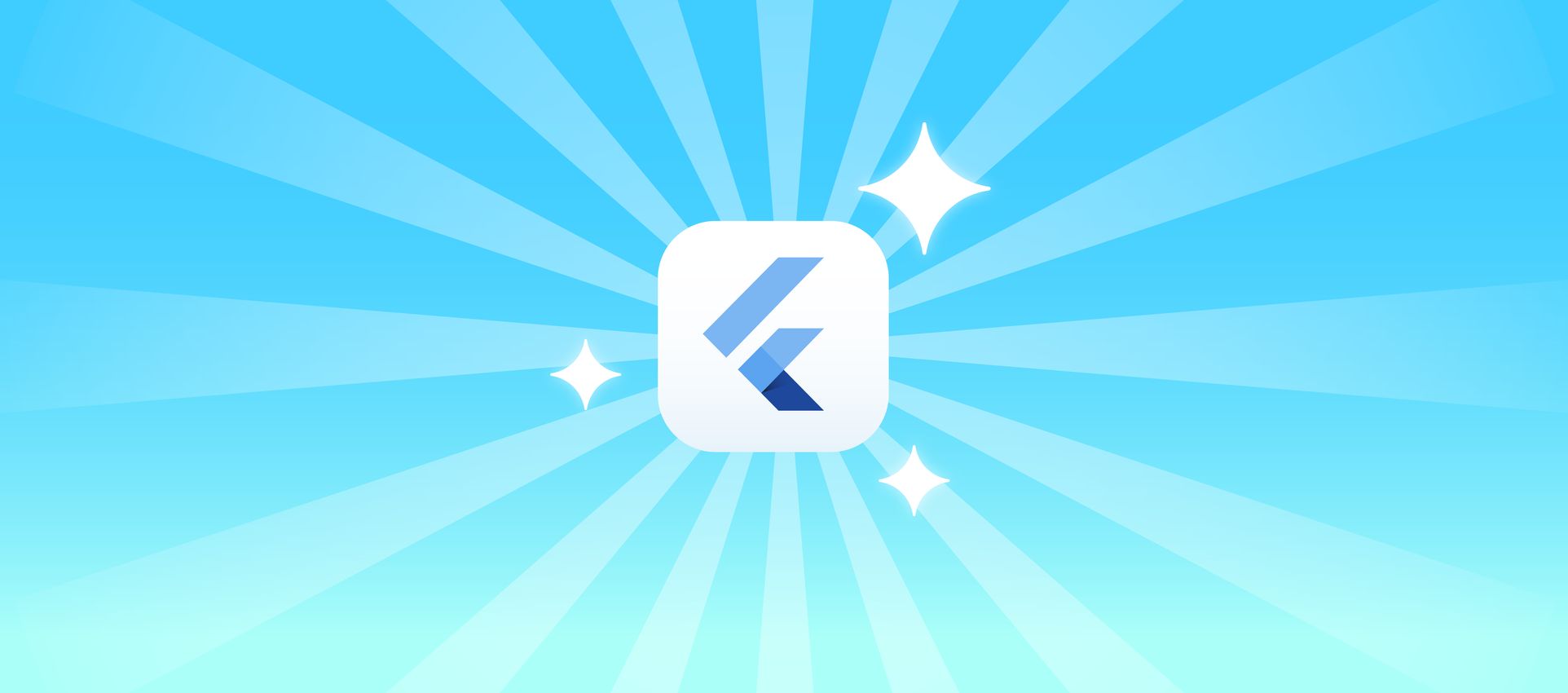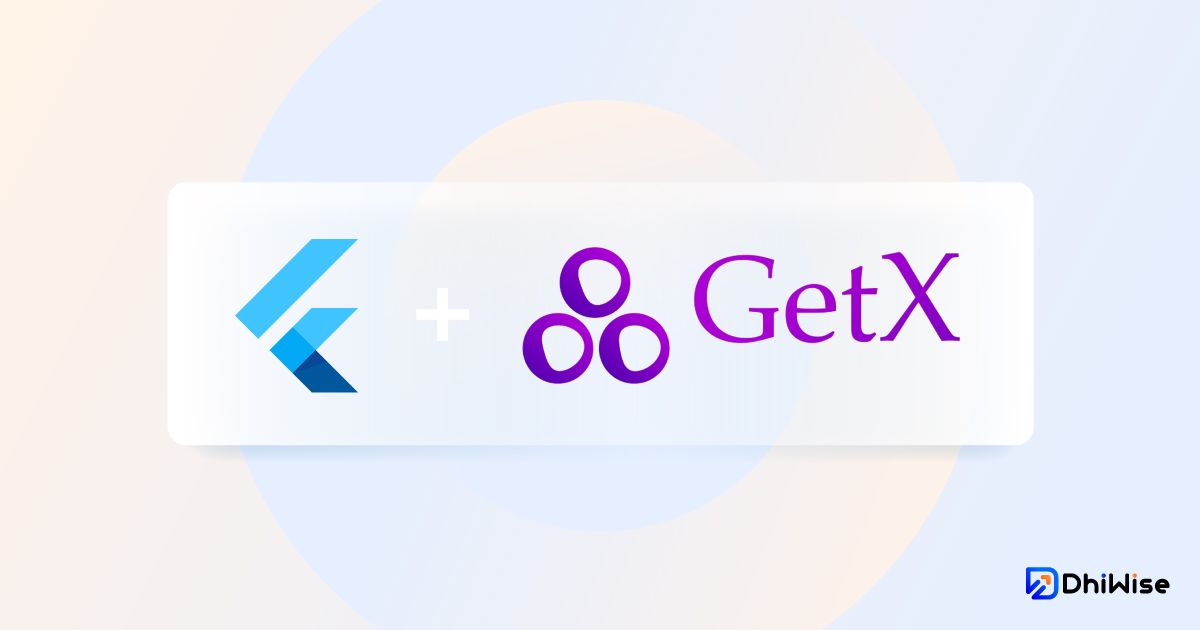10.2 商品列表编写
效果
这个页面适合大家来练手,先不看文档,自己尝试了写下。

实现步骤:
第 1 步:i18n
lib/common/i18n/locale_keys.dart
1
2
3
|
static const gFlashSellTitle = "goods_flash_sell_title";
static const gNewsTitle = "goods_news_title";
|
lib/common/i18n/locales/locale_en.dart
1
2
3
|
LocaleKeys.gFlashSellTitle: 'Flash Sell',
LocaleKeys.gNewsTitle: 'New Product',
|
lib/common/i18n/locales/locale_zh.dart
1
2
3
|
LocaleKeys.gFlashSellTitle: '热卖商品列表',
LocaleKeys.gNewsTitle: '新商品列表',
|
第 2 步:首页路由传值
首页控制器发起路由请求
lib/pages/goods/home/controller.dart
1
2
3
4
5
6
7
8
9
|
void onAllTap(bool featured) {
Get.toNamed(
RouteNames.goodsProductList,
arguments: {
"featured": featured,
},
);
}
|
注意参数形式 arguments
列表页接收
lib/pages/goods/product_list/controller.dart
1
2
|
final bool featured = Get.arguments['featured'] ?? false;
|
第 3 步:控制器
lib/pages/goods/product_list/controller.dart
1
2
|
final bool featured = Get.arguments['featured'] ?? false;
|
1
2
3
4
5
6
7
8
9
10
11
12
13
|
final RefreshController refreshController = RefreshController(
initialRefresh: true,
);
List<ProductModel> items = [];
int _page = 1;
final int _limit = 20;
|
如果页面中就一个数据集合推荐用 items 名字,这样方便你代码复用
1
2
3
4
5
6
7
8
9
10
11
12
13
14
15
16
17
18
19
20
21
22
23
24
25
26
27
28
29
30
31
32
|
Future<bool> _loadSearch(bool isRefresh) async {
var result = await ProductApi.products(ProductsReq(
page: isRefresh ? 1 : _page,
prePage: _limit,
));
if (isRefresh) {
_page = 1;
items.clear();
}
if (result.isNotEmpty) {
_page++;
items.addAll(result);
items.addAll(result);
items.addAll(result);
}
return result.isEmpty;
}
|
// 测试需要多加些数据
items.addAll(result);
items.addAll(result);
1
2
3
4
5
6
7
8
9
10
11
12
13
14
15
16
17
18
19
20
21
22
23
24
|
void onLoading() async {
if (items.isNotEmpty) {
try {
var isEmpty = await _loadSearch(false);
if (isEmpty) {
refreshController.loadNoData();
} else {
refreshController.loadComplete();
}
} catch (e) {
refreshController.loadFailed();
}
} else {
refreshController.loadNoData();
}
update(["product_list"]);
}
|
1
2
3
4
5
6
7
8
9
10
11
|
void onRefresh() async {
try {
await _loadSearch(true);
refreshController.refreshCompleted();
} catch (error) {
refreshController.refreshFailed();
}
update(["product_list"]);
}
|
1
2
3
4
5
6
| @override
void onClose() {
super.onClose();
refreshController.dispose();
}
|
第 4 步:视图
lib/pages/goods/product_list/view.dart
使用 GridView 创建多列滚动组件
1
2
3
4
5
6
7
8
9
10
11
12
13
14
15
16
17
18
19
|
Widget _buildView() {
return GridView.builder(
itemCount: controller.items.length,
itemBuilder: (context, index) {
var product = controller.items[index];
return ProductItemWidget(
product,
imgHeight: 117.w,
);
},
gridDelegate: SliverGridDelegateWithFixedCrossAxisCount(
crossAxisCount: 3,
mainAxisSpacing: AppSpace.listRow,
crossAxisSpacing: AppSpace.listItem,
childAspectRatio: 0.7,
),
);
}
|
build 函数
1
2
3
4
5
6
7
8
9
10
11
12
13
14
15
16
17
18
19
20
21
22
23
24
| @override
Widget build(BuildContext context) {
return GetBuilder<ProductListController>(
init: ProductListController(),
id: "product_list",
builder: (_) {
return Scaffold(
appBar: mainAppBarWidget(
titleString: controller.featured == true
? LocaleKeys.gFlashSellTitle.tr
: LocaleKeys.gNewsTitle.tr,
),
body: SmartRefresher(
controller: controller.refreshController,
enablePullUp: true,
onRefresh: controller.onRefresh,
onLoading: controller.onLoading,
footer: const SmartRefresherFooterWidget(),
child: _buildView(),
).paddingHorizontal(AppSpace.page),
);
},
);
}
|
提交代码到 git