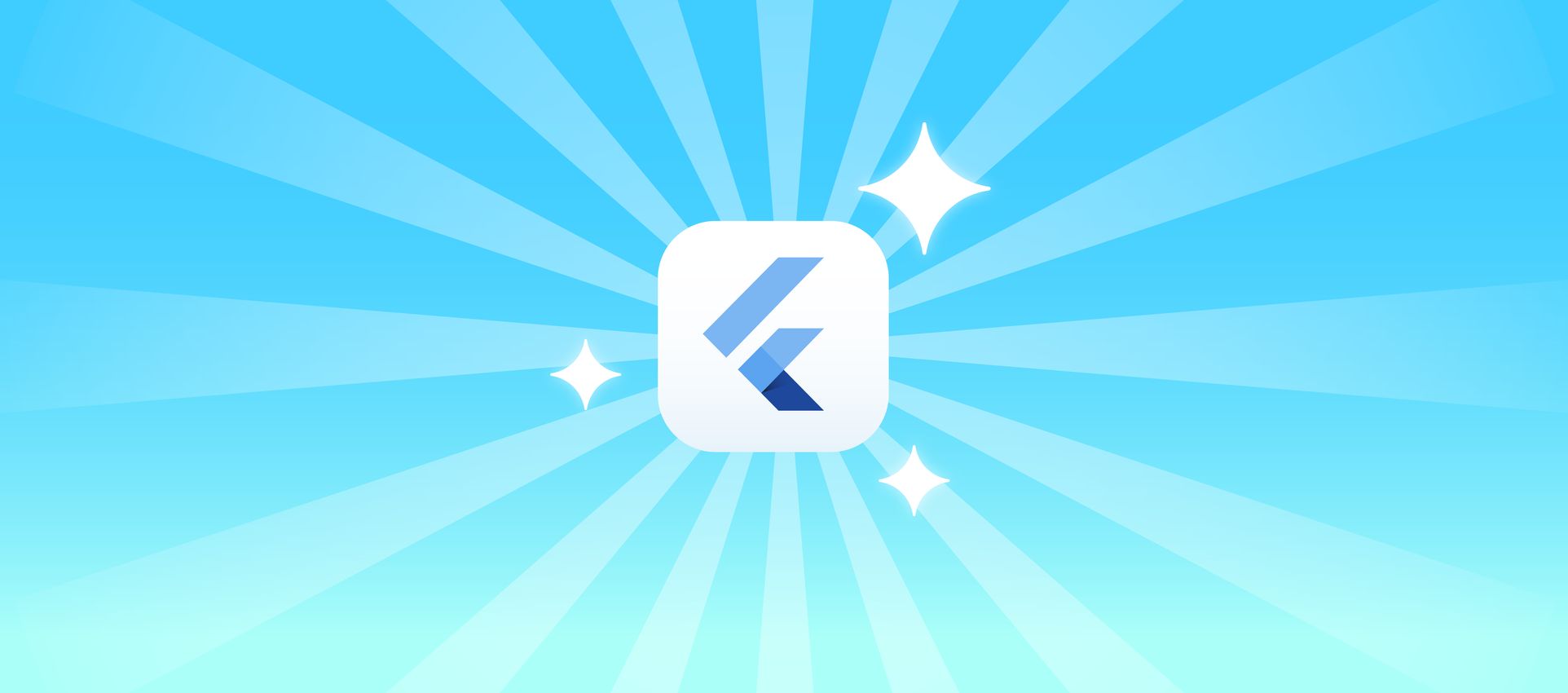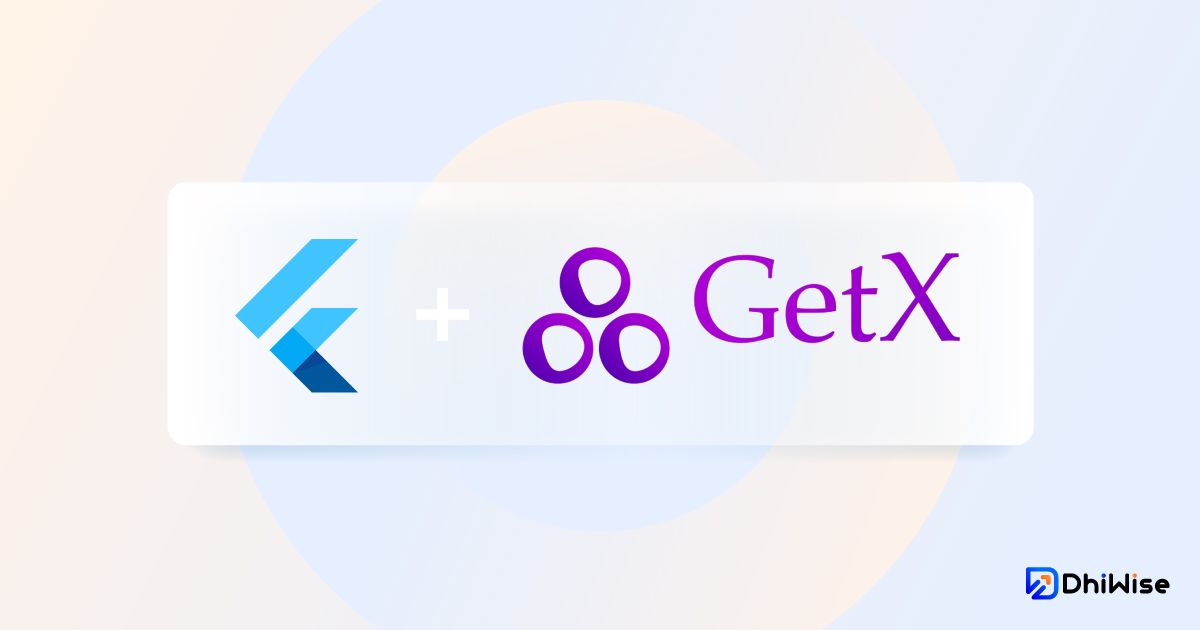12.3 商品大图显示
实现步骤:
第 1 步:安装插件 photo_view
由于 photo_view 插件 github 源码更新快,我们直接引用代码仓
你也可以用 flutter pub add photo_view
pubspec.yaml
1
2
3
4
5
|
photo_view:
git:
url: https://github.com/bluefireteam/photo_view
ref: master
|
第 2 步:图片浏览组件
lib/common/components/gallery.dart
1
2
3
4
5
6
7
8
9
10
11
12
13
14
15
16
17
18
19
20
21
22
23
24
25
26
27
28
29
30
31
32
33
34
35
36
37
38
39
40
41
42
43
44
45
46
47
48
49
50
51
52
53
54
55
56
57
58
59
60
61
62
63
64
65
66
67
68
69
70
71
72
73
74
| import 'package:flutter/material.dart';
import 'package:flutter_woo_commerce_getx_learn/common/index.dart';
import 'package:photo_view/photo_view.dart';
import 'package:photo_view/photo_view_gallery.dart';
class GalleryWidget extends StatelessWidget {
final int initialIndex;
final List<String> items;
const GalleryWidget({
Key? key,
required this.initialIndex,
required this.items,
}) : super(key: key);
@override
Widget build(BuildContext context) {
return GestureDetector(
behavior: HitTestBehavior.opaque,
onTap: () => Navigator.pop(context),
child: Scaffold(
extendBodyBehindAppBar: true,
backgroundColor: Colors.black,
appBar: AppBar(),
body: PhotoViewGallery.builder(
scrollPhysics: const BouncingScrollPhysics(),
builder: (BuildContext context, int index) {
return PhotoViewGalleryPageOptions(
imageProvider: NetworkImage(items[index]),
initialScale: PhotoViewComputedScale.contained,
minScale: PhotoViewComputedScale.contained,
maxScale: PhotoViewComputedScale.covered * 4,
);
},
loadingBuilder: (context, event) => CircularProgressIndicator(
backgroundColor: AppColors.highlight,
value: event == null
? 0
: event.cumulativeBytesLoaded / (event.expectedTotalBytes ?? 0),
).tightSize(30).center(),
itemCount: items.length,
pageController: PageController(initialPage: initialIndex),
),
),
);
}
}
|
第 3 步:控制器
lib/pages/goods/product_details/controller.dart
1
2
3
4
5
6
7
|
void onGalleryTap(int index, KeyValueModel item) {
Get.to(GalleryWidget(
initialIndex: index,
items: bannerItems.map<String>((e) => e.value!).toList(),
));
}
|
第 4 步:视图
lib/pages/goods/product_details/view.dart
1
2
3
4
5
6
7
8
9
10
11
12
13
|
Widget _buildBanner() {
return GetBuilder<ProductDetailsController>(
id: "product_banner",
tag: tag,
builder: ( _) {
return CarouselWidget(
onTap: controller.onGalleryTap,
...
);
}).backgroundColor(AppColors.surfaceVariant);
}
|
提交代码到 git