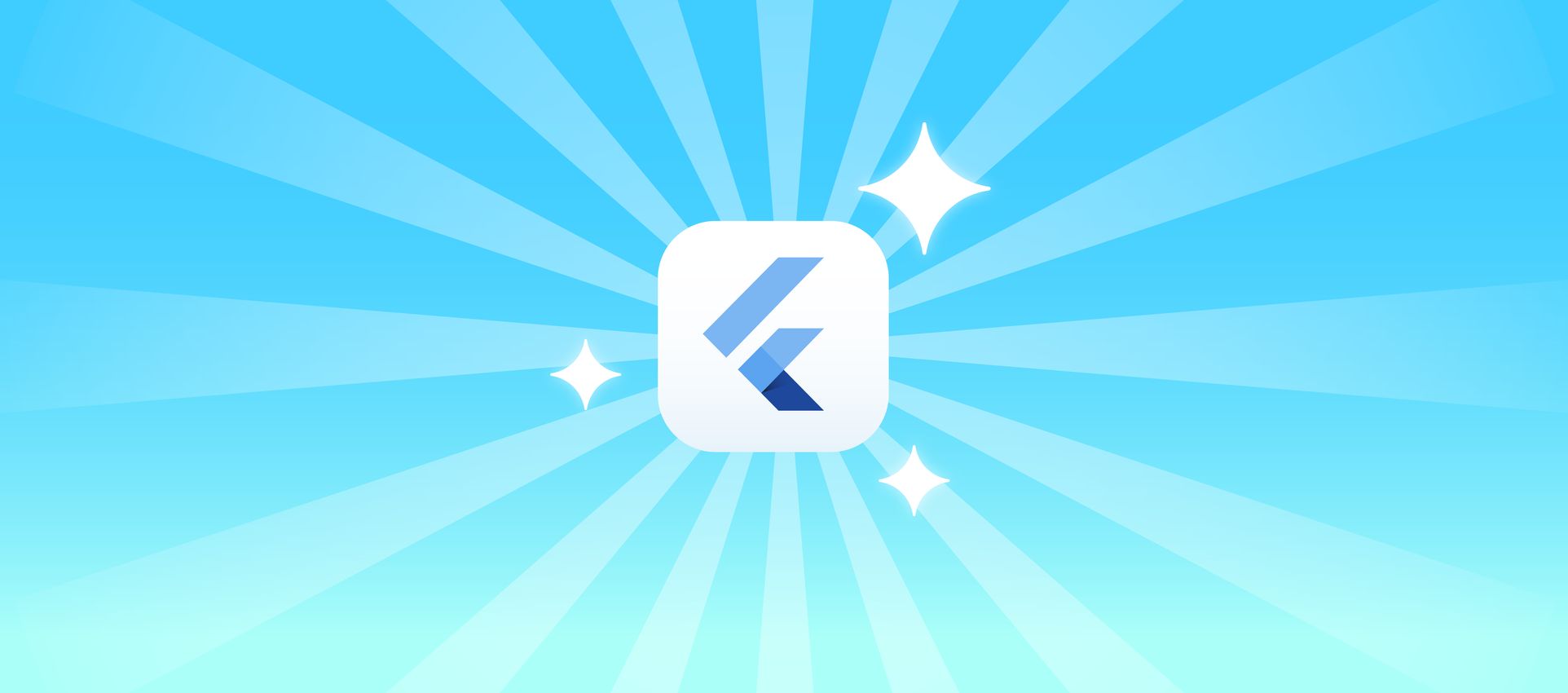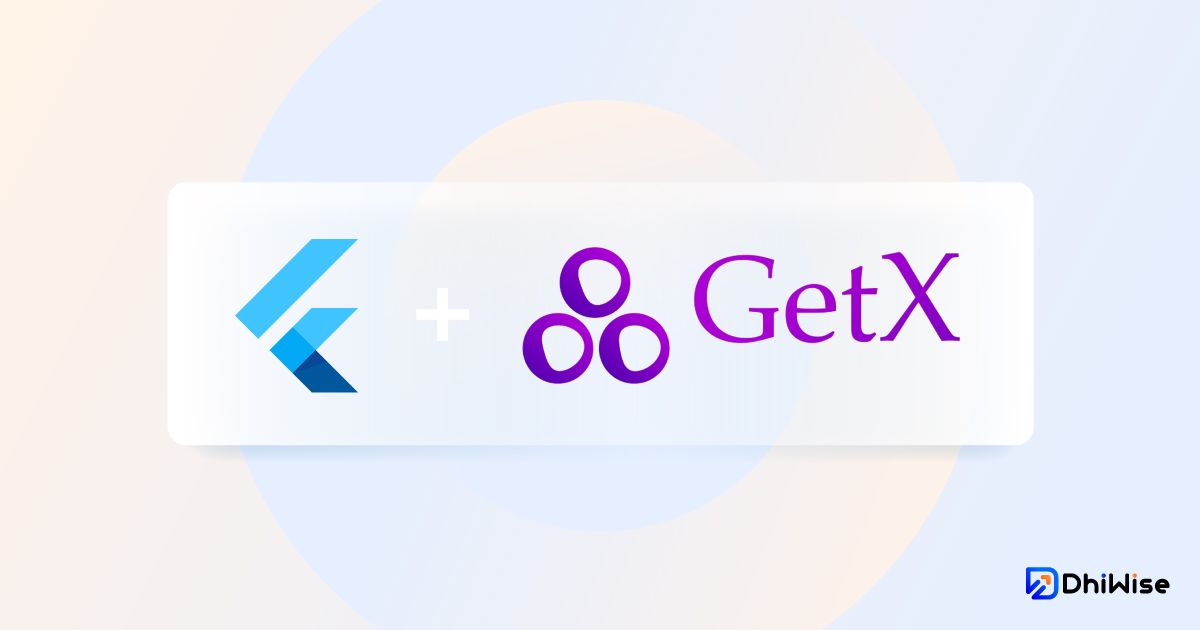12.6 颜色分组组件编写

实现步骤:
第 1 步:离线缓存常量
lib/common/values/constants.dart
1
2
|
static const storageProductsAttributesColors = 'products_attributes_colors';
|
第 2 步:定义模型

slug 是颜色值
name 是显示的名称
生成定义json to dart
lib/common/models/woo/attribute_model/attribute_model.dart

第 3 步:API 定义

lib/common/api/product.dart
1
2
3
4
5
6
7
8
9
10
11
12
13
14
15
|
static Future<List<AttributeModel>> attributes(int id) async {
var res = await WPHttpService.to.get(
'/products/attributes/$id/terms',
);
List<AttributeModel> attributes = [];
for (var item in res.data) {
attributes.add(AttributeModel.fromJson(item));
}
attributes.sort((a, b) => a.menuOrder!.compareTo(b.menuOrder as int));
return attributes;
}
|
第 4 步:拉取颜色定义
我们再商品首页拉取数据并缓存
lib/pages/goods/home/controller.dart
1
2
3
4
5
6
7
8
9
10
11
12
13
14
15
|
Future<void> _initData() async {
...
var attributeColors = await ProductApi.attributes(1);
Storage().setJson(Constants.storageProductsAttributesColors, attributeColors);
...
update(["home"]);
}
|
第 5 步:颜色分组组件编写
lib/common/components/colors_list.dart
1
2
3
4
5
6
7
8
9
10
11
12
13
14
15
16
17
18
19
20
21
22
23
24
25
26
27
28
29
30
31
32
33
34
35
36
37
38
39
40
41
42
43
44
45
46
47
48
49
50
51
52
53
54
55
56
57
58
59
60
61
62
63
64
65
66
67
68
69
70
71
72
73
74
75
76
77
78
79
| import 'package:flutter/material.dart';
import '../index.dart';
class ColorsListWidget extends StatelessWidget {
final Function(List<String> keys)? onTap;
final List<KeyValueModel<AttributeModel>> itemList;
final List<String> keys;
final double? size;
final Color? borderSelectedColor;
final double? spacing;
final double? runSpacing;
const ColorsListWidget({
Key? key,
this.onTap,
required this.itemList,
required this.keys,
this.size,
this.spacing,
this.runSpacing,
this.borderSelectedColor,
}) : super(key: key);
@override
Widget build(BuildContext context) {
return <Widget>[
for (var item in itemList)
SizedBox(
width: size ?? 24,
height: size ?? 24,
)
.decorated(
color: item.value.slug?.toColor,
border: keys.hasValue(item.key) == true
? Border.all(
color: borderSelectedColor ?? AppColors.highlight,
width: 2,
)
: null,
borderRadius: BorderRadius.circular(size ?? 12),
)
.tight(width: size, height: size)
.onTap(() {
if (keys.hasValue(item.key)) {
keys.remove(item.key);
} else {
keys.add(item.key);
}
onTap?.call(keys);
})
].toWrap(
spacing: spacing ?? AppSpace.listItem,
runSpacing: runSpacing ?? AppSpace.listRow,
);
}
}
|
第 6 步: 控制器 - 读取缓存
lib/pages/goods/product_details/controller.dart
1
2
3
4
|
List<KeyValueModel<AttributeModel>> colors = [];
List<String> colorKeys = [];
|
1
2
3
4
5
6
7
8
9
10
11
12
13
|
_loadCache() async {
var stringColors =
Storage().getString(Constants.storageProductsAttributesColors);
colors = stringColors != ""
? jsonDecode(stringColors).map<KeyValueModel<AttributeModel>>((item) {
var arrt = AttributeModel.fromJson(item);
return KeyValueModel(key: "${arrt.name}", value: arrt);
}).toList()
: [];
}
|
1
2
3
4
5
|
void onColorTap(List<String> keys) {
colorKeys = keys;
update(["product_colors"]);
}
|
1
2
3
4
| _initData() async {
await _loadCache();
...
}
|
第 7 步:视图 - 规格页使用
lib/pages/goods/product_details/widgets/tab_product.dart
1
2
3
4
|
_buildTitle(String title) {
return TextWidget.body1(title).paddingBottom(AppSpace.listRow);
}
|
1
2
3
4
5
6
7
8
9
10
11
12
13
14
15
16
17
18
19
20
21
22
23
24
25
26
27
| @override
Widget build(BuildContext context) {
return <Widget>[
...
_buildTitle("Color"),
GetBuilder<ProductDetailsController>(
id: "product_colors",
tag: uniqueTag,
builder: (_) {
return ColorsListWidget(
itemList: controller.colors,
keys: controller.colorKeys,
size: 33.w,
onTap: controller.onColorTap,
).paddingBottom(AppSpace.listRow * 2);
},
),
]
.toColumn(
crossAxisAlignment: CrossAxisAlignment.start,
)
.paddingVertical(AppSpace.page);
...
}
|
提交代码到 git