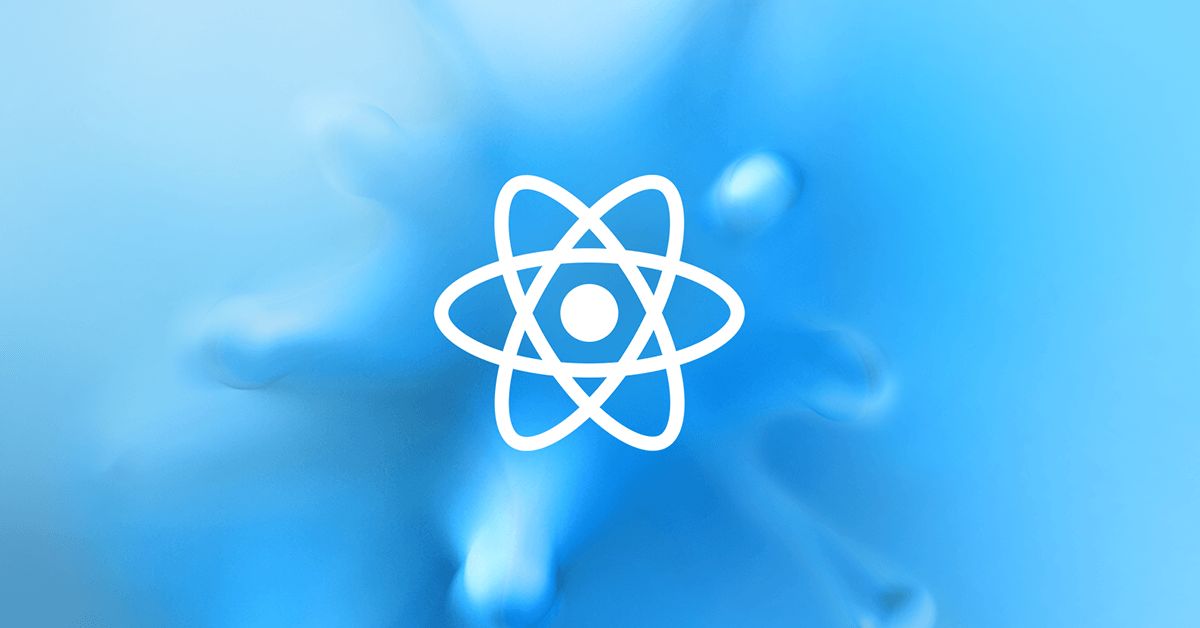技术学习ReactReactreact好租客项目Day03-城市选择功能&react-virtualized组件使用
Ramsayi城市选择模块
目标
- 能够实现顶部导航栏
- 能够获取城市列表数据,热门城市数据,当前定位城市数据,并且对数据进行重新封装
- 知道什么是长列表,以及带来的缺陷
- 说出长列表性能优化的两种方式
- 能够使用 react-virtualized 进行城市列表的渲染
- 能够渲染右侧索引列表
功能分析
- 切换城市,查看该城市下的房源信息
- 功能
- 顶部导航栏
- 城市列表展示
- 使用索引快速切换城市
- 点击城市名称切换城市
顶部导航栏(★★★)
- 打开 antd-mobile 组件库的 NavBar 导航栏组件 文档
- 从文档中拷贝组件示例代码到项目中,让其正确运行
- 修改导航栏样式和结构
示例
1
| import {NavBar, Icon} from 'antd-mobile'
|
1
2
3
4
5
6
7
8
9
10
11
12
13
14
15
| <div>
<NavBar
// 模式 默认值是 dark
mode="light"
// 左侧小图片
icon={<Icon type="left" />}
// 左侧按钮的点击事件
onLeftClick={() => console.log('onLeftClick')}
// 右侧按按钮图标
rightContent={[
<Icon key="0" type="search" style={{ marginRight: '16px' }} />,
<Icon key="1" type="ellipsis" />,
]}
>城市列表</NavBar>
</div>
|
1
2
3
4
5
6
7
8
9
10
| <div>
<NavBar
// 模式 默认值是 dark
mode="light"
// 左侧小图片
icon={<i className='iconfont icon-back' />}
// 左侧按钮的点击事件
onLeftClick={() => this.props.history.go(-1)}
>城市列表</NavBar>
</div>
|
1
2
3
4
5
6
7
8
9
10
| .citylist {
.navbar {
color: #333;
background-color: #f6f5f6;
}
.am-navbar-title {
color: #333;
}
}
|
获取处理数据(★★★)
- 页面加载时候,根据接口获取到城市列表数据
- 分析当前数据格式以及该功能需要的数据格式
- 转换当前数据格式为所需要的数据格式‘
获取数据
- 根据接口文档提供的 url 进行网络请求
- 获取到相应的数据信息
1
2
3
4
5
6
7
8
| // 当组件被挂载的时候调用
componentDidMount() {
this.getCityList()
}
async getCityList() {
let {data:res} = await axios.get('http://localhost:8080/area/city?level=1')
console.log(res);
}
|
处理数据格式
我们需要把服务器返回的数据进行格式化处理,我们可以通过首字母来进行城市的定位,所以我们需要把格式转换成以下格式

- 我们需要遍历 list 数组
- 获取到每一个城市的首字母
- 判断我们定义的数组中是否有这个分类,如果有,那么直接 push 数据进来,如果没有,添加这个分类
- 当城市列表数据按照首字母分好类了之后,还需要实现热门城市数据和定位城市数据
- 获取热门城市数据,添加到
cityList 列表数据中,将索引数据添加到 cityIndex 索引数据中
- 获取当前城市数据,添加到
cityList 列表数据中,将索引数据添加到 cityIndex 索引数据中
封装一个函数,来处理这个数据
1
2
3
4
5
6
7
8
9
10
11
12
13
14
15
16
17
18
19
20
21
22
23
24
25
26
| /**
* 格式化返回的数据
* @param {*} list
*/
function formatCityData(list) {
// 键是首字母,值是一个数组:对应首字母的城市信息
let cityList = {}
list.forEach(item => {
// 通过简写获取到第一个首字母
let first = item.short.substr(0, 1)
// 判断对象中是否有这个key 我们可以利用对象取值的第二种方式 中括号的方式
if(cityList[first]){
// 如果进入if 代表有这个值,我们只需要直接push进去
cityList[first].push(item)
}else{
// 如果进入else 代表没有这个值,我们初始化这个属性,并且把当前数据设置进去
cityList[first] = [item]
}
})
// 接下来我们需要把 cityList里面所有的key取出来,放在数组中,充当城市列表右侧的首字母导航条
let cityIndex = Object.keys(cityList).sort()
return {
cityList,
cityIndex
}
}
|
在getCityList()方法中调用这个函数,来格式化数据
1
2
3
4
5
| async getCityList() {
let { data: res } = await axios.get('http://localhost:8080/area/city?level=1')
// 格式化返回的数据
let { cityList, cityIndex } = formatCityData(res.body)
}
|
获取热门数据,并且添加到 cityList和cityListIndex中,注意,对象里面的属性是无序的,可以直接插入,但是数组是有序的,我们需要添加到前面
1
2
3
4
5
6
| // 获取热门城市数据
let {data: hotRes} = await axios.get('http://localhost:8080/area/hot')
// 将热门数据添加到 cityList
cityList['hot'] = hotRes.body
// 将热门数据添加到 cityIndex
cityIndex.unshift('hot')
|
获取当前城市信息,我们将获取定位城市的代码封装到一个函数中,哪个页面需要获取定位城市,直接调用该方法即可
- 在 utils 目录中,创建一个文件,在这个文件中进行封装
- 创建并且导出获取定位城市的函数 getCurrentCity
- 判断 localStorage 中是否有定位信息
- 如果没有,我们通过获取定位信息来获取当前定位城市,获取完了需要存到本地存储中
- 如果有,直接使用就好
1
2
3
4
5
6
7
8
9
10
11
12
13
14
15
16
17
18
19
20
21
22
23
24
25
26
27
28
29
30
31
32
33
34
35
36
37
38
39
40
| import axios from 'axios'
export const getCurrentCity = () => {
// 获取本地存储中是否有
let localCity = JSON.parse(localStorage.getItem('localCity'))
if (!localCity) {
// 如果没有,就需要获取当前定位城市
// 利用 promis 来解决异步数据的返回
return new Promise((resolve, reject) => {
try {
// 获取当前城市信息
var myCity = new window.BMap.LocalCity();
myCity.get(async res => {
// 当获取到对应的城市信息了后,我们需要请求我们自己的服务器
const { data: infoRes } = await axios.get('http://localhost:8080/area/info', {
params: {
name: res.name
}
})
if (infoRes.status != 200) {
console.error(infoRes.description)
return
}
console.log(infoRes);
// res.data.body
// 保存在本地存储中
localStorage.setItem('localCity', JSON.stringify(infoRes.body))
// 返回城市的数据
resolve(infoRes.body)
});
} catch (error) {
// 进入到catch代码块 说明调用失败了
reject(error)
}
})
}
// 如果有,我们直接返回城市信息就好,返回一个成功的promis对象即可
return Promise.resolve(localCity)
}
|
- 将定位的城市信息添加到
cityList和cityIndex中
1
2
3
4
5
6
| // 获取当前城市定位信息
let curCity = await getCurrentCity()
// 将当前城市数据添加到 cityList
cityList['#'] = curCity
// 将当前城市数据添加到 cityIndex
cityIndex.unshift('#')
|
长列表性能优化(★★)
概述
在展示大型列表和表格数据的时候(城市列表、通讯录、微博等),会导致页面卡顿,滚动不流畅等性能问题,这样就会导致移动设备耗电加快,影响移动设备的电池寿命
产生性能问题的元素:大量 DOM 节点的重绘和重排
优化方案:
懒渲染
- 懒加载,常见的长列表优化方案,常见于移动端
- 原理:每次只渲染一部分,等渲染的数据即将滚动完时,再渲染下面部分
- 优点:每次渲染一部分数据,速度快
- 缺点:数据量大时,页面中依然存在大量 DOM 节点,占用内存过多,降低浏览器渲染性能,导致页面卡顿
- 使用场景:数据量不大的情况下
可视区渲染(React-virtualized)
原理: 只渲染页面可视区域的列表项,非可视区域的数据 完全不渲染(预加载前面几项和后面几项) ,在滚动列表时动态更新列表项


使用场景: 一次性展示大量数据的情况
react-virtualized(★★★)
概述
- 在项目中的应用:实现城市选择列表页面的渲染
- react-virtualized 是 React 组件,用来高效渲染大型列表和表格数据
- GitHub 地址: react-virtualized
基本使用
- 安装: yarn add react-virtualized
- 在项目入口文件 index.js 中导入样式文件
- 打开 文档, 点击 List 组件,进入 List 的文档中
- 拷贝示例代码到我们项目中,分析示例代码
1
2
3
4
5
6
7
8
9
10
11
12
13
14
15
16
17
18
19
20
21
22
23
24
25
26
27
28
29
30
31
32
33
34
35
36
37
38
39
40
41
| import React from 'react';
import ReactDOM from 'react-dom';
import { List } from 'react-virtualized';
// 列表数据
const list = [
'Brian Vaughn'
// And so on...
];
// 渲染每一行的内容
function rowRenderer ({
key, // Unique key within array of rows
index, // 索引号
isScrolling, // 当前项是否正在滚动中
isVisible, // 当前项在List中是可见的
style // 重点属性:一定要给每一个行数添加该样式
}) {
return (
<div
key={key}
style={style}
>
{list[index]}
</div>
)
}
// 渲染list列表
ReactDOM.render(
<List
// 组件的宽度
width={300}
// 组件的高度
height={300}
rowCount={list.length}
// 每行的高度
rowHeight={20}
rowRenderer={rowRenderer}
/>,
document.getElementById('example')
);
|
渲染城市列表(★★★)
让 List 组件占满屏幕
- 利用
AutoSizer 组件来调整子元素的宽高
- 导入
AutoSizer 组件
- 通过 render-props 模式,获取到
AutoSizer 组件暴露的 width 和 height 属性
- 设置 List 组件的 width 和 height 属性

- 设置城市选择页面根元素高度 100%,让 List 组件占满整个页面
1
2
3
4
5
6
7
8
9
10
11
12
13
| .citylist {
height: 100%;
padding-top: 45px;
.navbar {
margin-top: -45px;
color: #333;
background-color: #f6f5f6;
}
.am-navbar-title {
color: #333;
}
}
|
渲染城市列表
- 将获取到的 cityList 和 cityIndex 添加为组建的状态数据
1
2
3
4
| state = {
cityList: null,
cityIndex: []
}
|
- 修改 List 组件的 rowCount 为 cityIndex 数组的长度
1
2
3
4
5
6
7
8
9
10
11
12
13
14
15
16
17
| {/* 城市列表 */}
<AutoSizer>
{
({ width, height }) => {
return <List
// 组件的宽度
width={width}
// 组件的高度
height={height}
rowCount={this.state.cityIndex.length}
// 每行的高度
rowHeight={this.getRowHeight}
rowRenderer={this.rowRenderer}
/>
}
}
</AutoSizer>
|
- 修改 List 组件的 rowRender 方法中渲染的结构和样式
1
2
3
4
5
6
7
8
9
10
11
12
13
14
15
16
17
18
19
20
21
22
23
24
| // 渲染每一行的内容
rowRenderer({
key, // Unique key within array of rows
index, // 索引号
isScrolling, // 当前项是否正在滚动中
isVisible, // 当前项在List中是可见的
style // 重点属性:一定要给每一个行数添加该样式
}) {
let letter = this.state.cityIndex[index]
let citys = this.state.cityList[letter]
return (
<div
key={key}
style={style}
className="city"
>
<div className="title">{this.formatCityIndex(letter)}</div>
{citys.map(item => {
return (
<div className="name" key={item.value}>{item.label}</div>
)
})}</div>
)
}
|
- 修改 List 的 rowHeight 为函数,动态计算每行的高度
1
2
3
4
5
6
7
| // 动态计算高度
getRowHeight = ({ index }) => {
// 索引的高度 + 数量 * 每个城市的高度
let { cityIndex, cityList } = this.state;
return cityList[cityIndex[index]].length * NAME_HEIGHT + TITLE_HEIGHT;
}
|
渲染右侧索引列表
- 封装
renderCityIndex方法,用来渲染城市索引列表
- 在方法中,获取到索引数组
cityIndex,遍历cityIndex,渲染索引列表
- 将索引 hot 替换成 热
- 在 state 中添加状态 activeIndex,用来指定当前高亮的索引
- 在遍历 cityIndex 时,添加当前字母索引是否是高亮
结构代码
1
2
3
4
5
6
| {/* 右侧索引列表 */}
<ul className="city-index">
{
this.renderCityIndex()
}
</ul>
|
样式代码
1
2
3
4
5
6
7
8
9
10
11
12
13
14
15
16
17
18
19
20
21
22
23
24
25
| .city-index {
position: absolute;
display: flex;
flex-direction: column;
right: 5px;
z-index: 1;
height: 90%;
box-sizing: border-box;
padding-top: 20px;
text-align: center;
list-style: none;
.city-index-item {
flex: 1;
}
.index-active {
color: #fff;
background-color: #21b97a;
border-radius: 100%;
display: inline-block;
font-size: 12px;
width: 15px;
height: 15px;
line-height: 15px;
}
}
|
渲染右侧索引的函数
1
2
3
4
5
6
7
8
9
10
11
12
| renderCityIndex() {
return this.state.cityIndex.map((item,index) => {
console.log(item,index);
return (
<li className="city-index-item" key={item}>
{/*判断一下,如果高亮状态的索引等于当前索引,那么就设置高亮样式*/}
<span className={this.state.activeIndex == index? 'index-active' : ''}>{item == 'hot' ? '热' : item.toUpperCase()}</span>
</li>
)
})
}
|