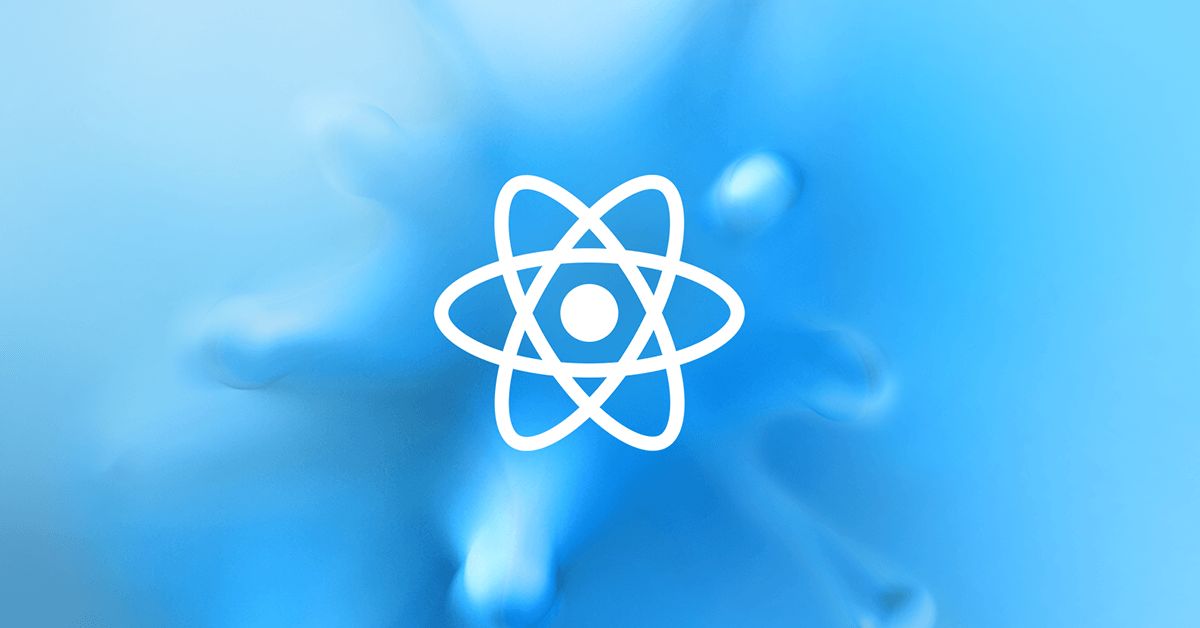技术学习 React React react好租客项目Day05-根据定位展示对应城市&地图找房模块封装&loading美化 Ramsayi 2022-07-23 2025-03-19 地图找房模块 目标
完成根据定位展示当前城市
能够完成在地图上渲染出文本覆盖物
能够对文本覆盖物进行内容和样式修改
能够说出地图找房功能的业务逻辑
理解地图找房的封装流程,知道每一个方法的作用是什么?
能够参照老师代码敲出地图找房的封装代码
能够使用 Toast 的 loading 效果来对页面进行优化
根据定位展示当前城市(★★★)
获取当前定位城市
使用 地址解析器 解析当前城市坐标
调用 centerAndZoom() 方法在地图中展示当前城市,并设置缩放级别为 11
在地图中添加比例尺和平移缩放控件
实现房源信息子地图中展示(★★★)
这些房源信息其实就是用文本覆盖物来实现的,所以我们先查看百度开发文档,先创建文本覆盖物
创建文本覆盖物
创建 Label 示例对象
掉用 setStyle() 方法设置样式
在 map 对象上调用 addOverlay() 方法,讲文本覆盖物添加到地图中
绘制房源覆盖物
1 2 3 4 <div class ="${styles.bubble}" > <p class ="${styles.name}" > ${name}</p > <p > ${num}套</p > </div >
1 2 3 4 5 6 7 8 9 const labelStyle = { cursor: 'pointer', border: '0px solid rgb(255,0,0)', padding: '0px', whiteSpace: 'nowrap', fontSize: '12px', color: 'rbg(255,255,255)', textAlign: 'center' }
地图找房-业务逻辑分析(★★★)
获取房源数据,渲染覆盖物
点击覆盖物:
区、镇覆盖物的点击事件中,清除现有的覆盖物,获取下一级数据,创建新的覆盖物
小区:不清楚覆盖物,移动地图,展示该小区下的房源信息
获取所有区的信息
发送请求获取房源数据
遍历数据,创建覆盖物,给每一个覆盖物添加唯一标识
给覆盖物添加点击事件
在单击事件中,获取到当前单击项的唯一标识
放大地图(级别为 13),调用 clearOverlays()方法清除当前覆盖物
1 2 3 4 5 6 7 8 9 10 11 12 13 14 15 16 17 18 19 20 21 22 23 24 25 26 27 28 29 30 31 32 33 // 请求接口,获取房源数据 let res = await axios.get(`http://localhost:8080/area/map?id=${value}`) // 遍历房源信息,创建对应的覆盖物 res.data.body.map(item => { // 给每一条数据添加覆盖物 // 得到返回的经纬度信息 let { coord: { longitude, latitude }, label: areaName, count, value } = item // 创建覆盖物 let label = new window.BMap.Label('', { position: new window.BMap.Point(longitude, latitude), offset: new window.BMap.Size(-35, -35) }) // 设置覆盖物内容 label.setContent(`<div class="${styles.bubble}"> <p class="${styles.name}">${areaName}</p> <p>${count}套</p> </div>`) // 设置样式 label.setStyle(labelStyle) // 添加点击事件 label.addEventListener('click', function () { // 当点击了覆盖物,要以当前点击的覆盖物为中心来放大地图 map.centerAndZoom(this.K.position, 13); // 解决清除覆盖物的时候,百度地图js报错问题 setTimeout(function () { map.clearOverlays() }, 0) }) // 给label添加唯一标识 label.id = value // 添加到地图上 map.addOverlay(label) })
封装流程(★★) 到目前为止,我们才完成地图找房的一环,也就是获取了区的房源信息,然后可以点击对应区的房源,清除地图上的覆盖物,而我们再实现镇的时候也是相同的逻辑,,实现小区的时候,逻辑流程也是相似的,所以我们可以对此进行一层封装,提高代码复用性
renderOverlays() 作为入口
接收区域 id 参数,获取该区域下的房源数据
获覆盖物类型以及下级地图缩放级别
createOverlays() 方法
根据传入的类型,调用对应方法,创建覆盖物,到底是创建区镇的覆盖物还是小区覆盖物
createCircle() 方法
根据传入的数据创建覆盖物,绑定事件(放大地图,清除覆盖物,渲染下一级房源数据)
createReact() 方法
根据传入的数据创建覆盖物,绑定事件(移动地图,渲染房源列表)
renderOverlays 方法的封装
这个方法是整个封装的入口
在这个方法需要 接收区域 id ,获取对应的房源数据
调用 getTypeAndZoom 方法获取地图缩放级别,覆盖物类别
示例 demo
1 2 3 4 5 6 7 8 9 10 11 12 13 14 15 16 17 18 19 20 21 22 23 24 25 26 27 28 29 30 31 32 33 34 35 36 /** * 根据id获取对应的房源信息 */ async renderOverlays(id) { // 请求,拿到对应房源数据 let res = await axios.get(`http://localhost:8080/area/map?id=${id}`) let data = res.data.body let {type,nextZoom} = this.getTypeAndZoom() // 遍历,调用createOverlays,创建覆盖物 data.map(item => { this.createOverlays(item,type,nextZoom) }) } /** * 获取对应要绘制的类型和缩放的比例 */ getTypeAndZoom() { // 获取当前地图缩放级别 let zoom = this.map.getZoom() let nextZoom, type; if (zoom >= 10 && zoom < 12) { nextZoom = 13; // circle 表示绘制圆形的覆盖物,区 type = "circle" } else if (zoom >= 12 && zoom < 14) { nextZoom = 15 // circle 表示绘制圆形的覆盖物,镇 type = "circle" } else if (zoom >= 14 && zoom < 16) { // circle 表示绘制矩形的覆盖物,小区 type = "rect" } return { nextZoom, type } }
createOverlays 方法的封装
这个方法没有太多的逻辑,主要是逻辑判断,然后根据不同条件调用不同渲染的方法
示例 demo
1 2 3 4 5 6 7 8 9 10 11 12 13 14 15 /** * 绘制覆盖物的方法,根据type来判断绘制的是圆形还是矩形 */ createOverlays(item, type, nextZoom) { let { coord: { longitude, latitude }, label: areaName, count, value } = item let point = new window.BMap.Point(longitude, latitude) // 判断需要渲染的是哪种类型 if (type === 'circle') { // 区 或者 镇 this.createCircle(point, areaName, count, value, nextZoom) } else if (type === 'rect') { // 小区 this.createRect(point, areaName, count, value) } }
createCircle 方法的封装
复用之前的创建覆盖物的代码逻辑
在覆盖物的单击事件中,调用 renderOverlays(id)方法,重新渲染该区域的房屋数据
createRect 方法的封装
创建 Label、设置 样式、设置 html 内容,绑定事件
在单击事件中,获取小区下的所有房源数据
展示房源列表
渲染获取到的房源列表
房源列表相关样式:
1 2 3 4 5 6 7 8 9 10 11 12 13 14 15 16 17 18 19 20 21 22 23 24 25 26 27 28 29 30 31 32 33 34 35 36 37 38 39 40 41 42 43 44 45 46 47 48 49 50 51 52 53 54 .houseList { position : fixed; bottom : 0 ; left : 0 ; width : 100% ; height : 330px ; transition : all 1s ; transform : translate3d (0 , 330px , 0 ); background : #fff ; } .show { transform : translate3d (0 , 0 , 0 ); } .titleWrap { position : relative; width : 100% ; background : #c0c0c2 ; border-top : 1px solid #c8c8c8 ; } .listTitle { display : inline-block; padding-left : 10px ; line-height : 43px ; font-size : 16px ; color : #1e1e1e ; vertical-align : middle; } .titleMore { float : right; padding-right : 15px ; line-height : 43px ; font-size : 13px ; color : #1e1e1e ; vertical-align : middle; } .titleMore :visited { text-decoration : none; } .houseItems { padding : 0 10px ; overflow-y : auto; height : 100% ; padding-bottom : 45px ; }
房屋列表样式
1 2 3 4 5 6 7 8 9 10 11 12 13 14 15 16 17 18 19 20 21 22 23 24 25 26 27 28 29 30 31 32 33 34 35 36 37 38 39 40 41 42 43 44 45 46 47 48 49 50 51 52 53 54 55 56 57 58 59 60 61 62 63 64 65 66 67 68 69 70 71 72 73 74 75 76 77 78 79 80 81 82 83 84 85 86 87 .houseItems { padding : 0 10px ; overflow-y : auto; height : 100% ; padding-bottom : 45px ; } .house { height : 120px ; position : relative; box-sizing : border-box; justify-content : space-around; padding-top : 18px ; border-bottom : 1px solid #e5e5e5 ; } .imgWrap { float : left; width : 106px ; height : 80px ; } .img { width : 106px ; height : 80px ; } .content { overflow : hidden; line-height : 22px ; padding-left : 12px ; } .title { margin : 0 ; overflow : hidden; text-overflow : ellipsis; white-space : nowrap; vertical-align : middle; font-size : 15px ; color : #394043 ; } .desc { overflow : hidden; text-overflow : ellipsis; white-space : nowrap; vertical-align : middle; font-size : 12px ; color : #afb2b3 ; } .price { font-size : 12px ; color : #fa5741 ; } .priceNum { font-size : 16px ; font-weight : bolder; } .tag { display : inline-block; font-size : 12px ; border-radius : 3px ; padding : 4px 5px ; margin-right : 5px ; line-height : 12px ; } .tag1 { color : #39becd ; background : #e1f5f8 ; } .tag2 { color : #3fc28c ; background : #e1f5ed ; } .tag3 { color : #5aabfd ; background : #e6f2ff ; }
示例 demo
1 2 3 4 5 6 7 8 9 10 11 12 13 14 15 16 17 18 19 20 21 22 23 24 25 26 27 28 29 30 31 32 33 34 35 36 37 38 39 40 41 42 43 44 45 46 47 48 49 50 51 52 53 54 55 56 57 58 59 60 61 62 63 64 65 66 67 68 69 70 71 72 73 74 75 76 77 78 79 80 81 82 83 84 85 86 87 88 89 90 91 92 93 // createRect逻辑代码 /** * 绘制矩形 * @param {*} point 当前房源坐标 * @param {*} areaName 名称 * @param {*} count 数量 * @param {*} value id */ createRect(point, areaName, count, value) { // 创建覆盖物 let label = new window.BMap.Label('', { position: point, offset: new window.BMap.Size(-50, -28) }) // 设置内容 label.setContent(` <div class="${styles.rect}"> <span class="${styles.housename}">${areaName}</span> <span class="${styles.housenum}">${count}套</span> <i class="${styles.arrow}"></i> </div> `) // 设置样式 label.setStyle(labelStyle) label.id = value label.addEventListener('click', () => { this.getHouseList(value) }) // 添加到地图中 this.map.addOverlay(label) } async getHouseList(id) { let res = await axios.get('http://localhost:8080/houses?cityId=' + id) this.setState({ housesList: res.data.body.list, isShowList: true }) } //结构 {/* 房源列表 */} {/* 添加 styles.show 展示房屋列表 */} <div className={[ styles.houseList, this.state.isShowList ? styles.show : '' ].join(' ')} > <div className={styles.titleWrap}> <h1 className={styles.listTitle}>房屋列表</h1> <Link className={styles.titleMore} to="/home/list"> 更多房源</Link> </div> <div className={styles.houseItems}> {/* 房屋结构 */} {this.renderHousesList()} </div> </div> </div> // 渲染房屋列表的item方法 /** * 渲染房源列表 */ renderHousesList() { return this.state.housesList.map(item => ( <div className={styles.house}> <div className={styles.imgWrap}> <img className={styles.img} src={`http://localhost:8080${item.houseImg}`} alt="" /> </div> <div className={styles.content}> <h3 className={styles.title}>{item.title}</h3> <div className={styles.desc}>{item.desc}</div> <div> {/* ['近地铁', '随时看房'] */} {item.tags.map((tag, index) => { const tagClass = 'tag' + (index + 1) return ( <span className={[styles.tag, styles[tagClass]].join(' ')} key={tag} > {tag} </span> ) })} </div> <div className={styles.price}> <span className={styles.priceNum}>{item.price}</span> 元/月 </div> </div> </div> ) ) }
使用地图的 panBy() 方法,移动地图到中间位置
垂直位移:(window.innerHeight(屏幕高度)-330(房源列表高度)/2) - target.clientY(目标覆盖层的位置)
水平位移:window.innerWidth(屏幕宽度)/2 - target.clientX
移动地图的时候(监听 movestart 事件),隐藏房源列表
添加 Loading 效果(★★★)
利用 Toast 的 loading 方法来实现
在每次请求开始的时候开启 loading Toast.loading(‘加载中。。。’, 0, null, false)
在请求结束后关闭 loading Toast.hide()